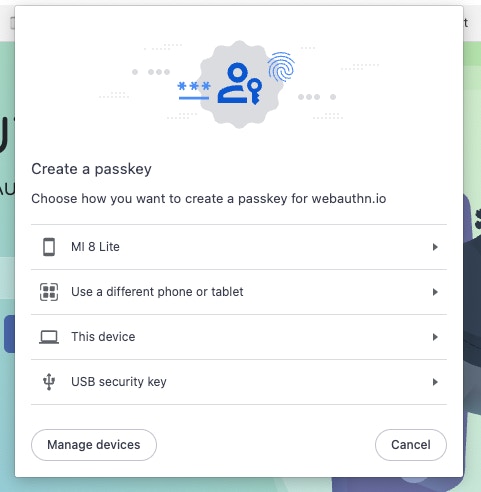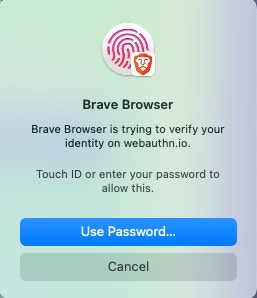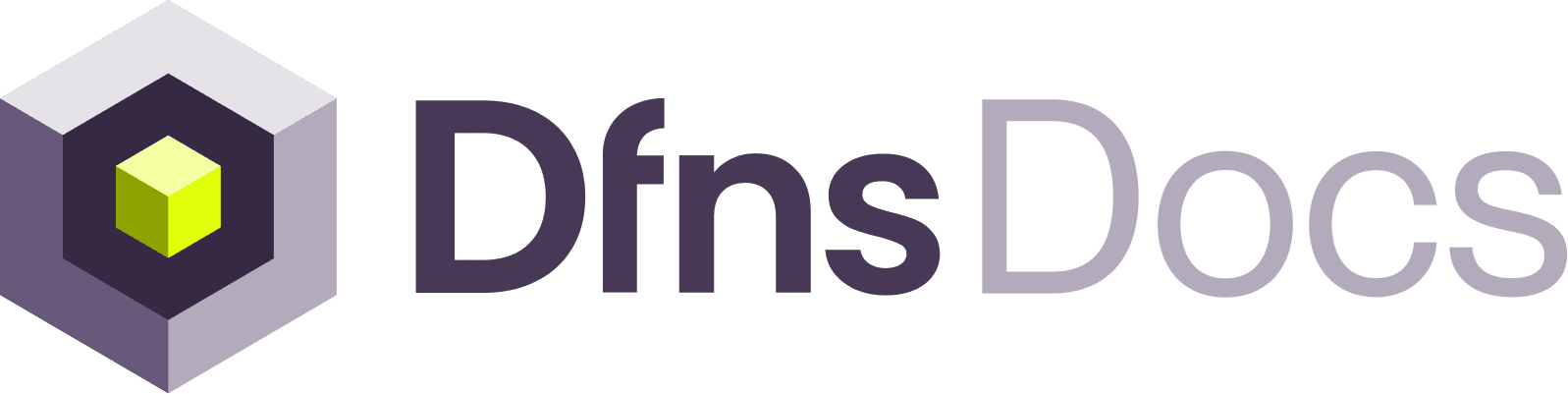recoveryClientData = {
type: 'key.get',
challenge: base64url(JSON.stringify({
"firstFactorCredential":{
"credentialKind":"Key",
"credentialInfo":{
"credId":"6Ca6tAOFTx2odyJBnCoRO-gPvfpfy0EOoOcEaxfxIOk",
"clientData":"eyJ0eXBlIjoia2V5LmNyZWF0ZSIsImNoYWxsZW5nZSI6Ik1XTTBNbVk1WVRRME1EUmlOemRoTlRGaE56WTVPRFF3TldJNVpUUTRZMlJoT0RaaU5EazNaVFl6T1RFNU9HWXlNRGN4WmpCall6azRNbVE1WXpZMU1BIiwib3JpZ2luIjoiaHR0cHM6Ly9hcHAuZGZucy5uaW5qYSIsImNyb3NzT3JpZ2luIjpmYWxzZX0",
"attestationData":"eyJwdWJsaWNLZXkiOiAiLS0tLS1CRUdJTiBQVUJMSUMgS0VZLS0tLS1cbk1Ga3dFd1lIS29aSXpqMENBUVlJS29aSXpqMERBUWNEUWdBRTljRzJtRTREV0hid3dsTFJTS0JMWjltNitRc0NcbmVPcVdKaDF4NVZ2UkhaTWFQTFFsUnJoaGdiSG04dW5hNGg4UytMNW84c1Y4SHZ1amJsM01yQVRqM1E9PVxuLS0tLS1FTkQgUFVCTElDIEtFWS0tLS0tXG4iLCJzaWduYXR1cmUiOiIzMDQ2MDIyMTAwOGUwMTA5ODQ4YzZmYzgzMDA0ZDBlNmM3ZmRhYzcxZGFlODUyNGZjNWEyOTA4MWQwMTJmODY1NDE2OTg2Y2UyOTAyMjEwMGY0N2UxYmVlNmM1MTc1YzQ0ODhiMTQzYzkzNmM2OGZhYzFhZTdlNzkzMWU3NmM2NzdkNDYzMzFlZDE0OWQxN2QifQ"
}
},
"recoveryCredential":{
"credentialKind":"RecoveryKey",
"credentialInfo":{
"credId":"GMkW0zlmcoMxI1OX0Z96LL_Mz7dgeu6vOH5_TOeGyNk",
"clientData":"eyJ0eXBlIjoia2V5LmNyZWF0ZSIsImNoYWxsZW5nZSI6Ik1XTTBNbVk1WVRRME1EUmlOemRoTlRGaE56WTVPRFF3TldJNVpUUTRZMlJoT0RaaU5EazNaVFl6T1RFNU9HWXlNRGN4WmpCall6azRNbVE1WXpZMU1BIiwib3JpZ2luIjoiaHR0cHM6Ly9hcHAuZGZucy5uaW5qYSIsImNyb3NzT3JpZ2luIjpmYWxzZX0",
"attestationData":"eyJwdWJsaWNLZXkiOiItLS0tLUJFR0lOIFBVQkxJQyBLRVktLS0tLVxuTUZrd0V3WUhLb1pJemowQ0FRWUlLb1pJemowREFRY0RRZ0FFOWNHMm1FNERXSGJ3d2xMUlNLQkxaOW02K1FzQ1xuZU9xV0poMXg1VnZSSFpNYVBMUWxScmhoZ2JIbTh1bmE0aDhTK0w1bzhzVjhIdnVqYmwzTXJBVGozUT09XG4tLS0tLUVORCBQVUJMSUMgS0VZLS0tLS1cbiIsInNpZ25hdHVyZSI6IjMwNDYwMjIxMDBiZjBjZGU3ZGIyODQ0ZDhmOTIyZWQyOTNmN2E4NTVjM2U1Y2YzMjUxZjFhY2Q3M2I4MjNiNWZiOTIzZDNiY2FiMDIyMTAwY2YxM2U2ZDliY2ZiMjc3M2Q5ZDkyMDU4M2YwMWE0ODAyYmI4OTg5Y2NmZjMzNjJkYzJmN2U1ZjRmMTQzZjA2ZiJ9"
},
"encryptedPrivateKey":"LsXVskHYqqrKKxBC9KvqStLEmxak5Y7NaboDDlRSIW7evUJpQTT1AYvx0EsFskmriaVb3AjTCGEv7gqUKokml1USL7+dVmrUVhV+cNWtS5AorvRuZr1FMGVKFkW1pKJhFNH2e2O661UhpyXsRXzcmksA7ZN/V37ZK7ITue0gs6I="
}
})),
origin: this.appOrigin,
crossOrigin: false,
}
const clientData = Buffer.from(JSON.stringify(recoveryClientData))
const signature = crypto.sign(undefined, clientData, newKey.privateKey)