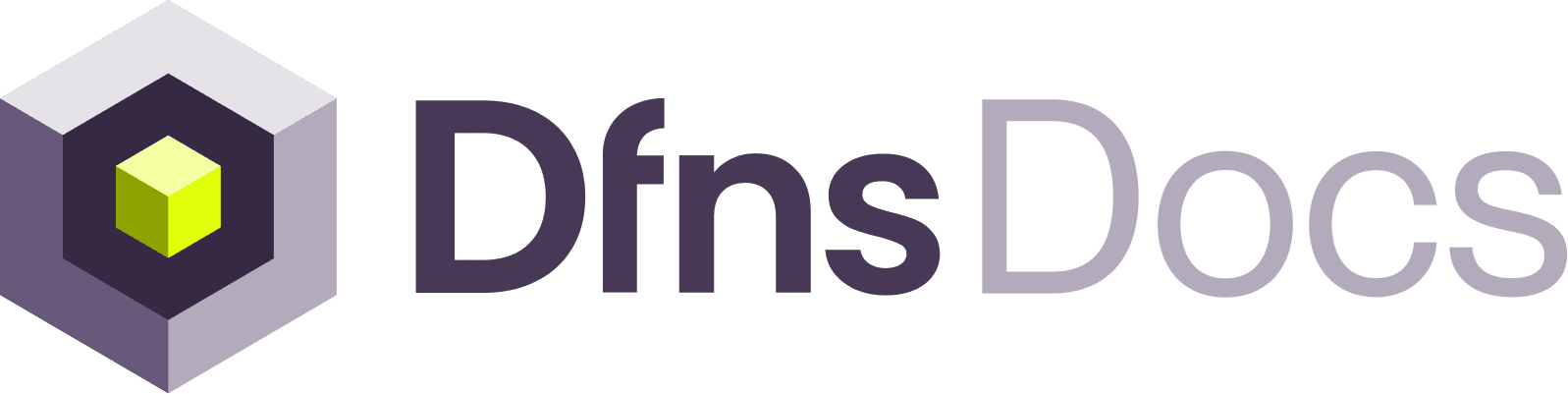Key Takeaways:
- Users are individuals invited to your Dfns organization.
- Permissions are collections of operations that a user can see and do.
- Best Practice: Grant users the minimum permissions necessary for their job (principle of least privilege).
Managing Users
You can easily invite new team members to your Dfns organization and manage their access directly from the dashboard.Inviting a New User
To add a new member to your team:- Navigate to Users.
- Click the New User button in the top-right corner.
- Enter the user’s email address.
- Click Create.
Deactivating a User
If a team member no longer requires access, you can deactivate their account. Deactivating a user immediately revokes their access to the Dfns dashboard and their ability to use API credentials associated with them.- Navigate to Users.
- Find the user you wish to remove in the list.
- Click the icon.
Managing Permissions with Roles
Permissions allow you to define granular permissions and apply them consistently to different users. This approach simplifies access management and enhances security.Creating a Custom Role
Dfns provides default permissions likeManagedFullAdminAccess (which is applied when you set someone as an Admin), but we highly recommend creating custom permissions tailored to your team’s specific responsibilities.
- Navigate to Settings > Permissions.
- Click New Permission.
- Give the permission a descriptive Name (e.g., “Approver”, “Auditor”, “Transaction Operator”).
- Select the specific Operations you authorize for this permission. Each operation is broken down by action (
Create,Read,Update) and resource (Wallets,Policies, etc.). - Click Create to save the new permission.
Assigning Roles to Users
You can assign or change a user’s roles at any time.- Navigate to Users.
- Click on the user you wish to edit.
- In the Permissions section, you can add or remove permissions from the user’s profile.
- Changes are saved automatically.
Recommendations & Best Practices
Adhering to the principle of least privilege is crucial for security. Each user should only have the permissions essential to perform their duties. Avoid using the broadAdmin role for daily operations.
See an example with an “Approver” permission in the Permission-Based Access Control tutorial.