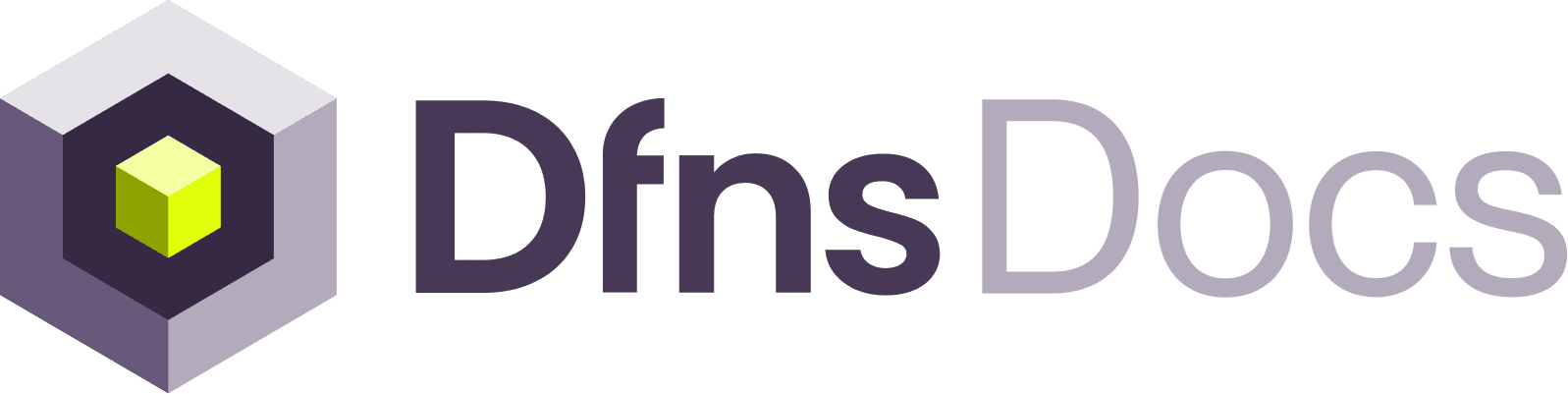1
Clone the example
This example contains all the functions you need to get started with login and wallets delegation.Edit Update the hardcoded dependencies and install the project:
next.config.ts to remove the line:line to remove from next.config.ts:
2
Prepare the environment
You can follow the README instructions. For convenience the steps are gathered here.
.env.example to a new file .env.local and set the following values,DFNS_API_URL:https://api.dfns.ioDFNS_ORG_ID: your Organization ID (found in the Dashboard: click you email then “Account”)DFNS_CRED_ID: theSigning Key Cred IDcreated when you registered the service account. On the dashboard head to Settings > Service Accounts to copy it.DFNS_PRIVATE_KEY: the private key from the step ‘generate a keypair’, the newlines should not be a problemDFNS_AUTH_TOKEN: theauthTokenfrom above, the value should start witheyJ0...NEXT_PUBLIC_PASSKEYS_RELYING_PARTY_ID: the passkey relying party id, aka, the domain where your app lives (Read more here). During development on localhost, you can set it tolocalhost.NEXT_PUBLIC_PASSKEYS_RELYING_PARTY_NAME: A string representing the name of the relying party, aka, your company name (e.g. “Acme”). The user will be presented with that name when creating or using a passkey. Run the development server
3
Service account action signing
As any user on Dfns, your service account needs to sign its actions. The file
app/api/clients.ts uses the Dfns SDK to register the service account private key into a signer, as well as a API client that will take care of gathering the right information and requesting signing when necessary.4
Delegated registration
The service account can use delegated registration to register an end user (a.k.a. one of your customers) to Dfns. Registering this user to your platform and validating his login is out of scope here, we just consider that you have properly authenticated your user before creating his Dfns account. The flow is similar to users registration:
- Requesting a challenge from Dfns. Note that the username comes from the frontend in this example, but it doesn’t have to, you could be providing it directly from your backend.
- Asking the customer to create a new credentials and sign the challenge with it. This is done via the web front end:
- Registering the end user credentials Note that you can directly create a delegated wallet directly during registration.
5
Delegated login
In a similar flow, once you have authenticated your user on your platform, you can log him into Dfns in order to let him use his wallet.You will get a token back from this call, that you can later use in all for all delegated actions.
The user token will allow the user to call the Dfns API directly. That’s particularly important if you need to control your users actions.
6
Delegated calls to the API
The SDK provides an easy way to call the API with your delegated end user credentials:The API requires the end user to sign any modifying action with his passkey. For instance when requesting Dfns to issue a signature using his wallet:
- Request a challenge from Dfns. Note that the username comes from the frontend in this example, but it doesn’t have to, you could be providing it directly from your backend.
- Asking the customer to create a new credentials and sign the challenge with it. This is done via the web front end:
- Finally calling the signature API to trigger the action.
7
Going further
Head to the SDK docs to better understand:
- The backend client, used with your service account token, with the action key signer for your service account to sign its actions automatically
- The backend “delegated” client, used with your delegated end user token
- The frontend browser sdk, to simplify the signing process with WebAuthn More information about the other SDKs: dfns-sdks
Congratulations! you now have all the tools to integrate Dfns into your own application.