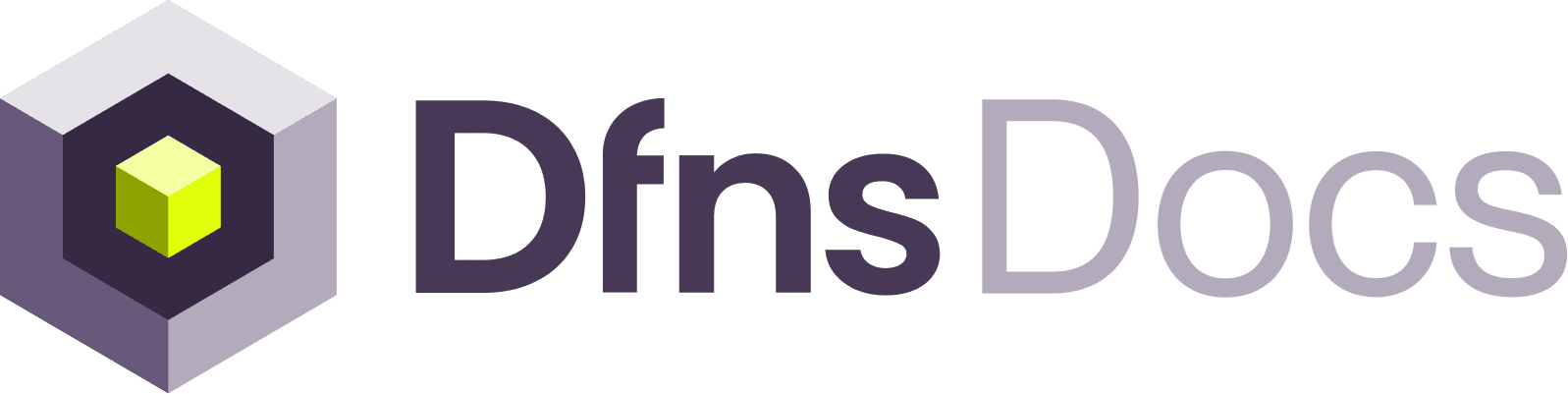1
Create a new Permission
Head to the Permissions page: 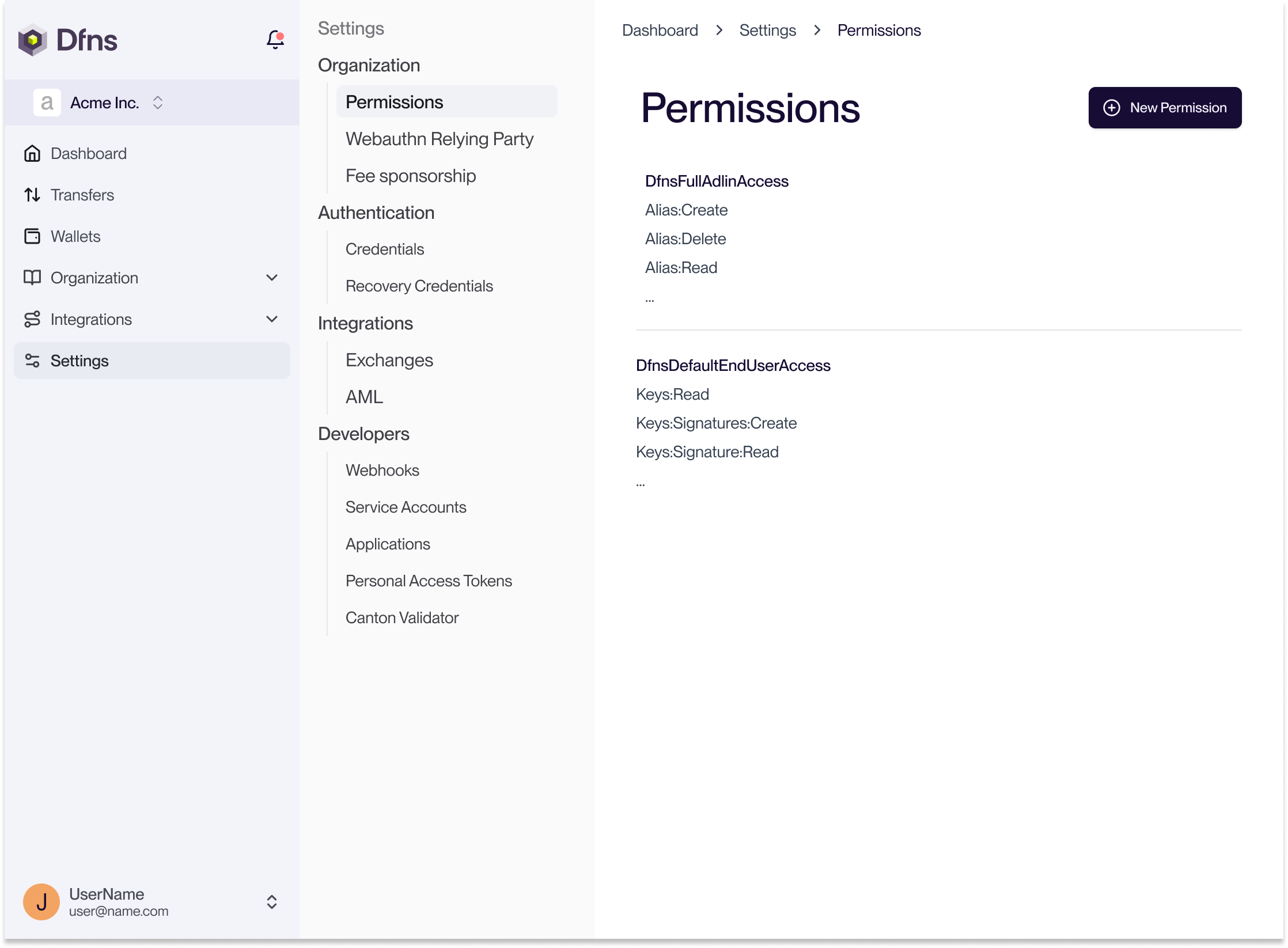
Settings > Permissions (direct link: https://app.dfns.io/v3/settings/organization/permissions). Then click “New Permission”.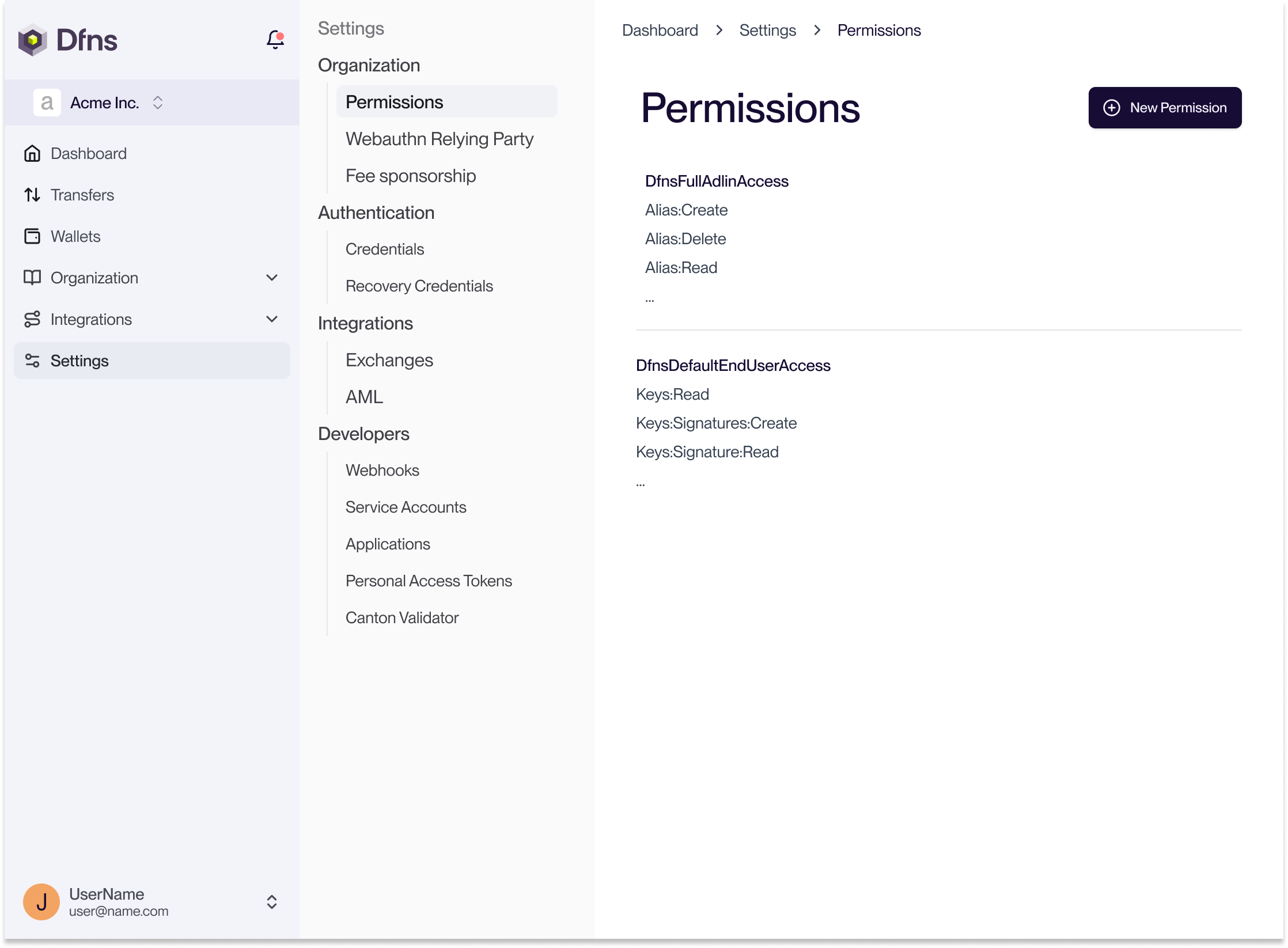
2
Define the authorized actions
Give a name to your permission, in our example: “Approver”, a user whose only job will be to validate transactions. Select the Operations as shown below: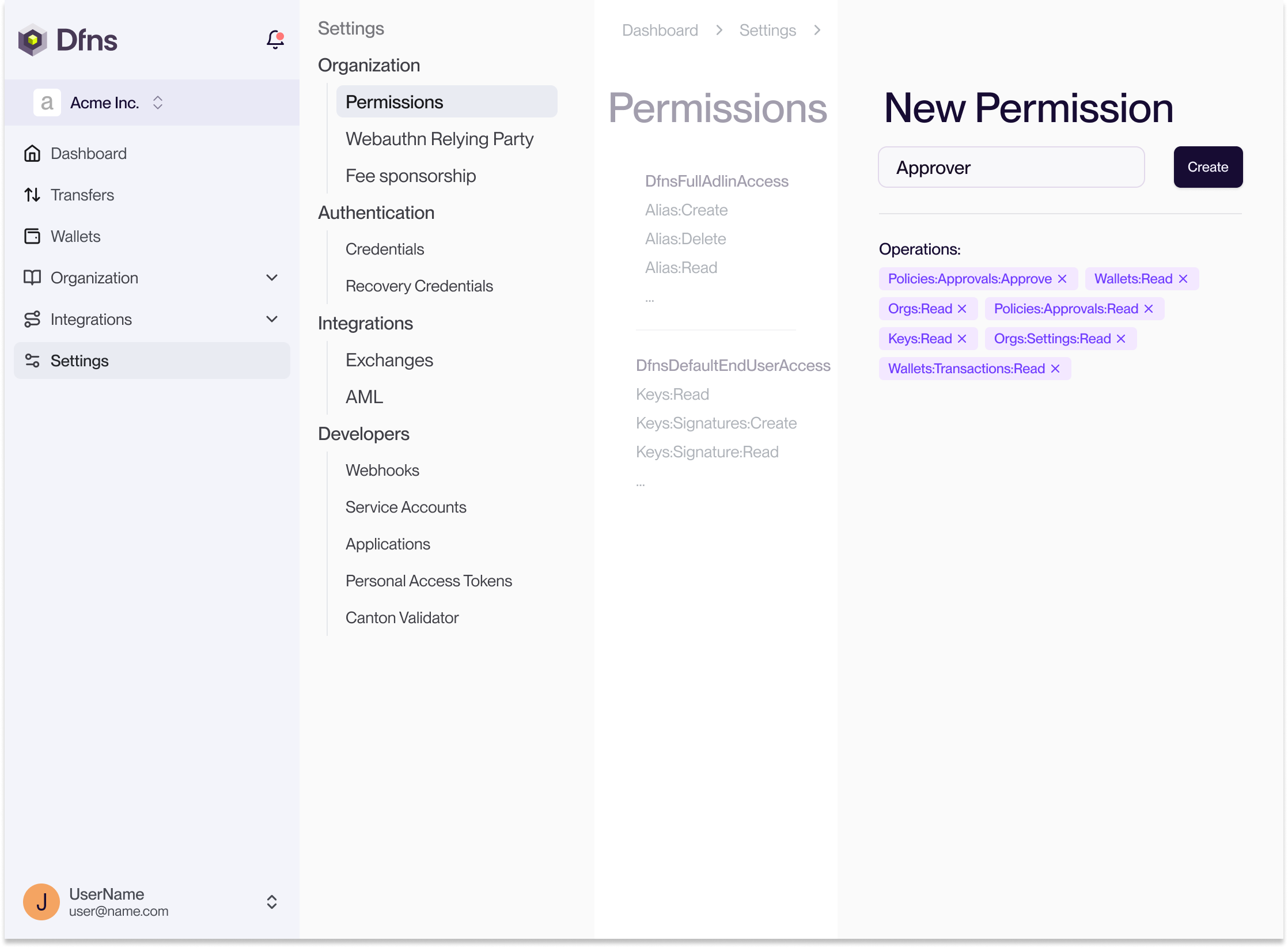
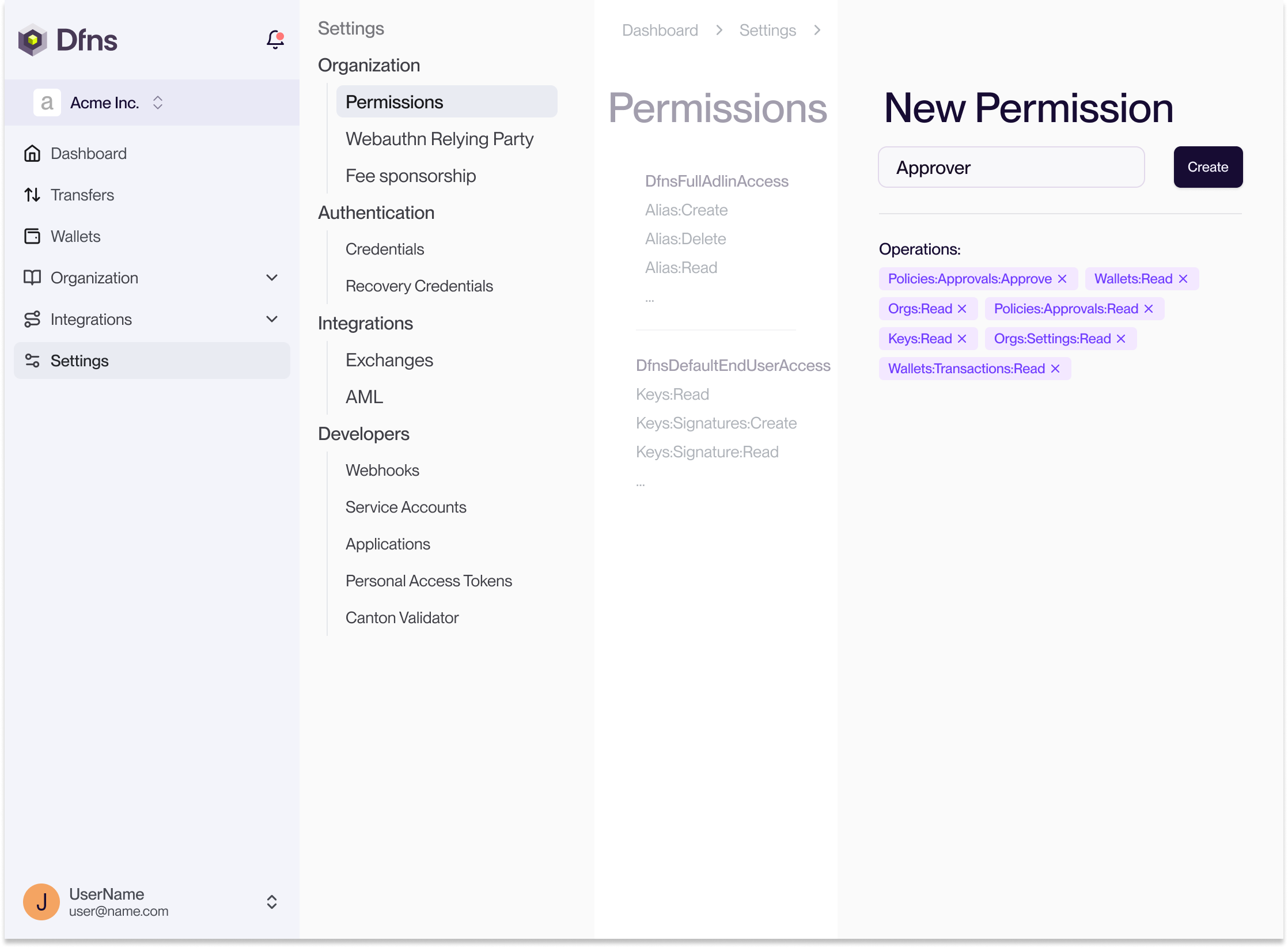
Some actions here are not directly related to approving transactions, but are required to use the dashboard.
You have successfully created a new permission! It’s now usable with any user (employees, service accounts, etc).
3
Assign the permission to users
Head back to the users list Org > Users (direct link: https://app.dfns.io/v3/org/users) and select the user you need to assign the permission to. Click “Add Permission” and select your newly created permission. Confirm and 🔑 sign the operation with your passkey.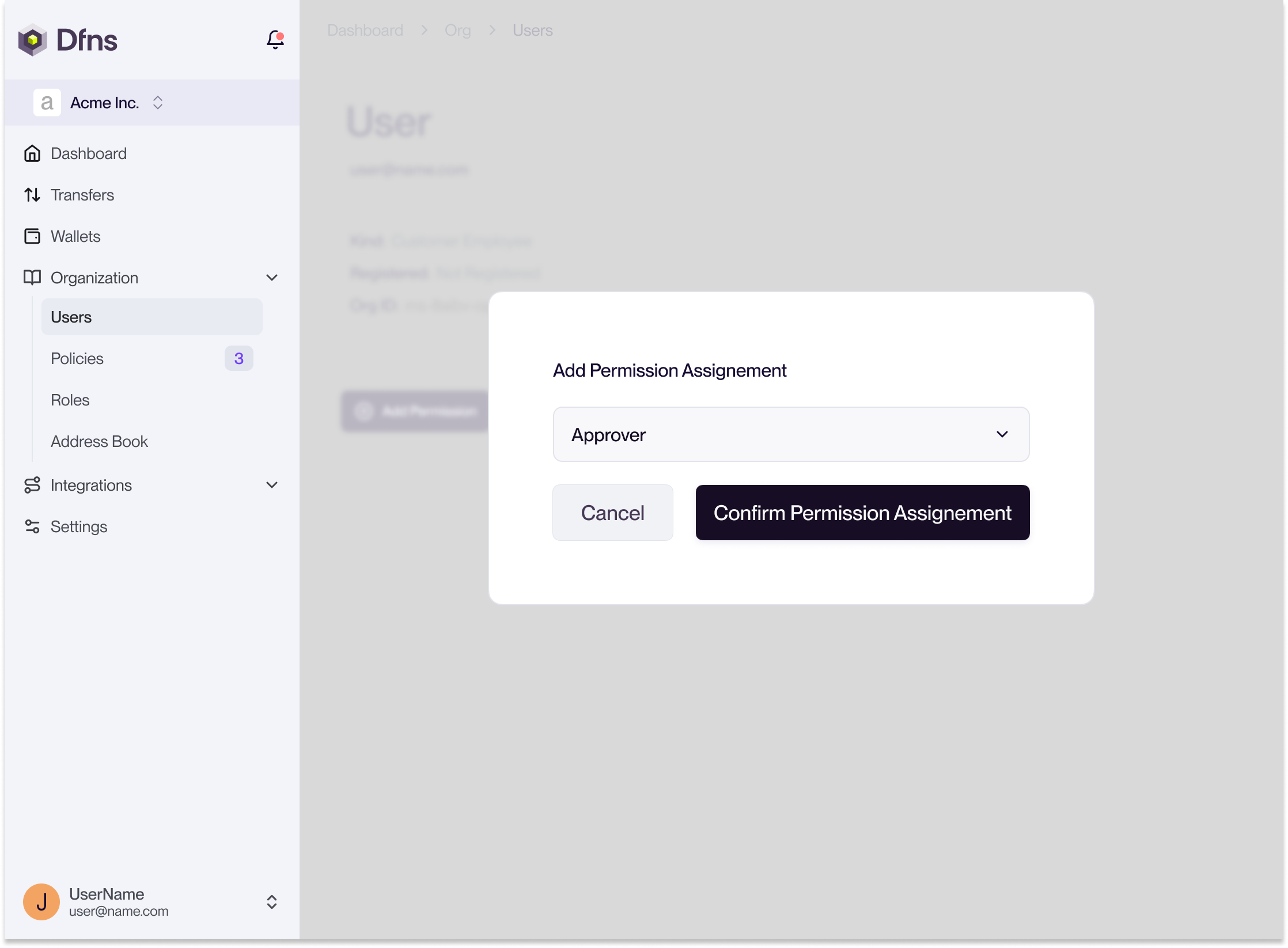
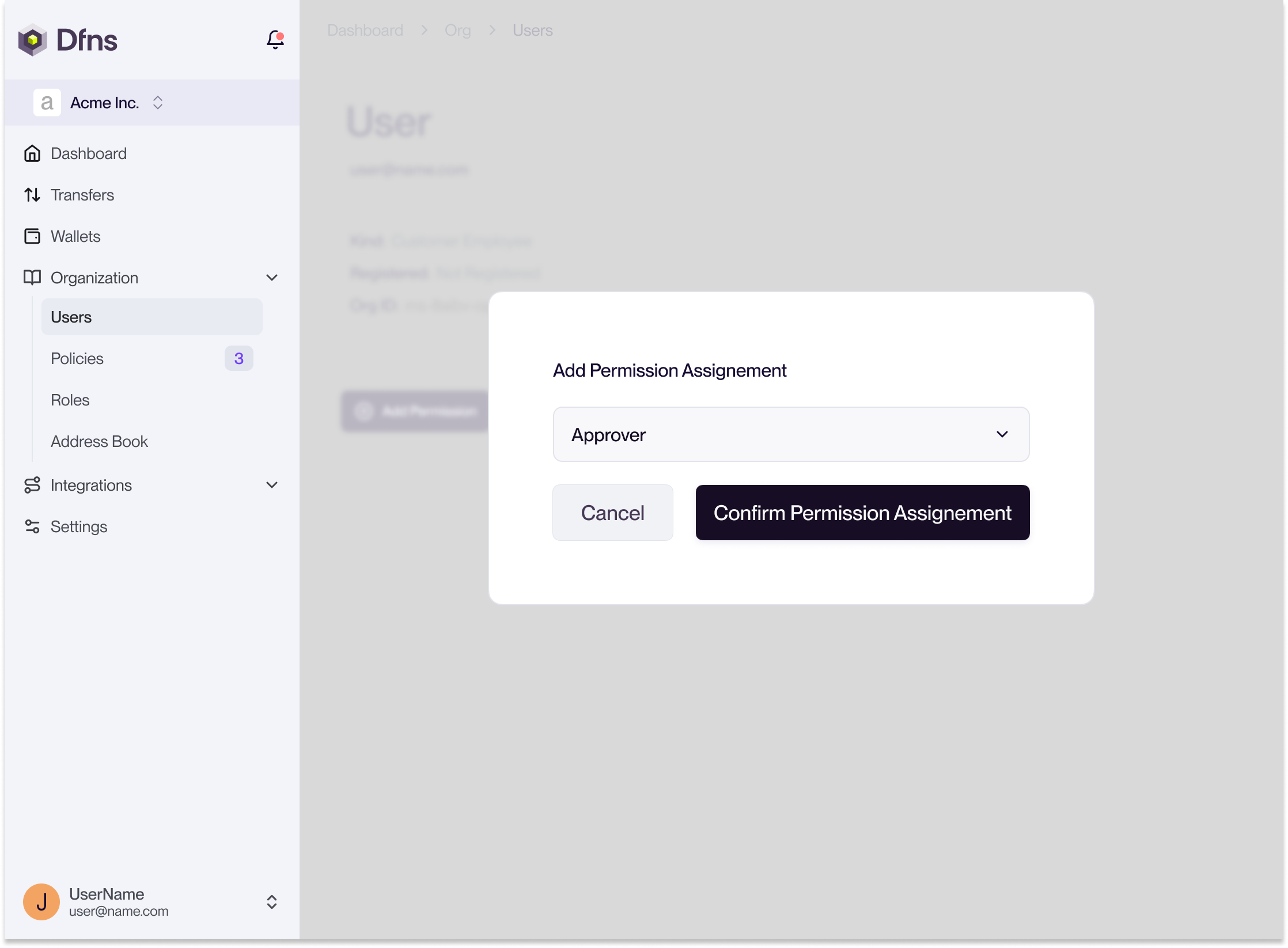
Your user is now able to approve transactions!
You can now create as many Permissions as you need to enforce the least privilege principle in your organization.