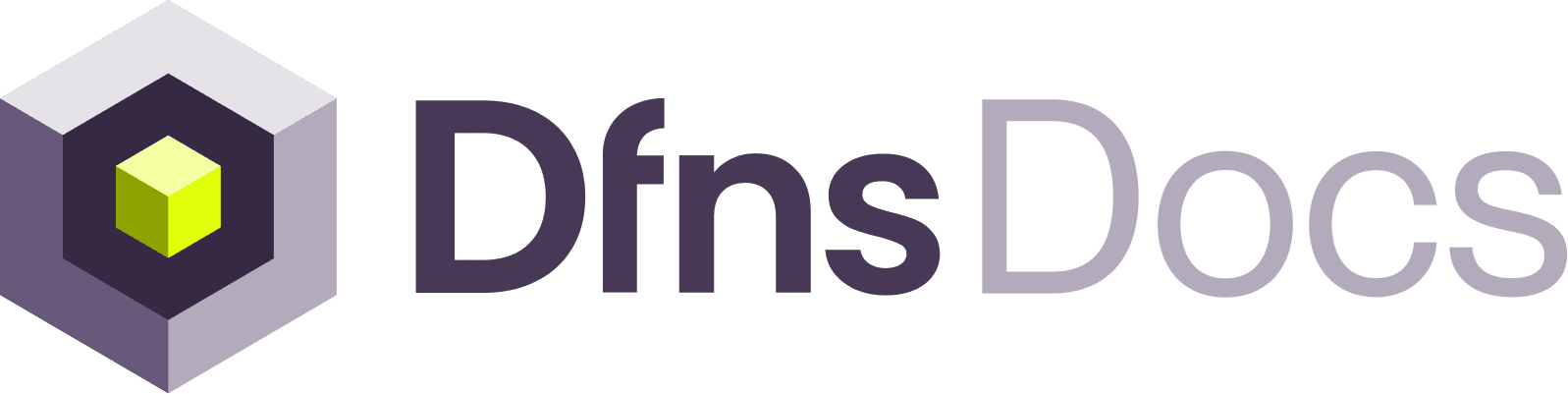Registering delegated users
1
Create an End User
Use the Create Delegated Registration Challenge endpoint to register a new User in your organization, without your user needing to receive an email from Dfns.This endpoint will:
- Create a new End User attached to your organization
- Initiate a first credential registration for this user and provide you with the registration challenge.
2
Get the user to create a passkey
You then need to head to the user to register a Fido2 passkey from your frontend.The device or the browser will prompt the user to create a passkey (e.g.: using a fingerprint reader, a pin code, etc.).When the user has completed the creation, you obtain the signed challenge in return. You will need to use the returned signature in the next step.
3
Complete the registration
Finally, you can either call:
- the Register endpoint to complete the user’s registration,
- the Register End User endpoint to complete the registration and create wallets for that user in one go.
You can now create wallets for the user, and log them in using the Delegated Login flow!
Creating a Delegated wallet
Use the Create Wallet endpoint to create a new wallet for the user. Use thedelegateTo field to specify the user id of the End User you created in the previous step.
The created wallet will be a delegated wallet, meaning that the End User will have sole control over it, and will need to sign all actions using their own passkey.
Login your Delegated User
Use your own authentication system to login the user into your platform, then use the Delegated Login endpoint to authenticate the user with the Dfns API when you need to interact with the wallets. The delegated login endpoint will return an auth token that you can use to call the Dfns API on behalf of your user. Note that write operations will still require the user to sign the action using their passkey.Delegated actions
When you need to perform actions on behalf of the user, you can use the auth token obtained from the delegated login endpoint to authenticate your requests to the Dfns API.1
Create an action signing challenge
Use the usual Create Action Signing Challenge endpoint to request a signing challenge for the user.This endpoint will provide you with the challenge to sign.
2
Get the user to sign the challenge
You then need to head to the user ( from your frontend) to prompt for a Fido2 signature using their passkey.The device or the browser will prompt the user to use the registered passkey (e.g.: using a fingerprint reader, a pin code, etc.).When the user has completed the signature, you obtain the signed challenge in return. You will need to use it in the next step.
3
Request a User Action token
Call the Create User Action Signature endpoint to obtain a User Action token that you can use to authenticate your write requests.
4
Perform the action
Use the User Action token obtained from the previous step to authenticate your write requests to the Dfns API by including it as the
X-DFNS-USERACTION header.