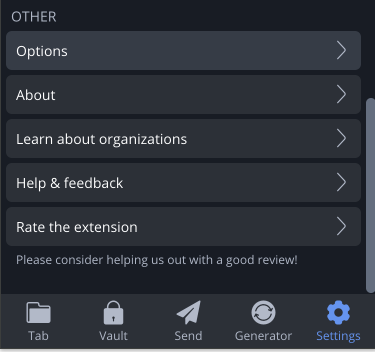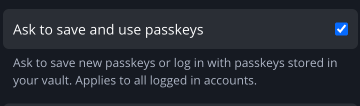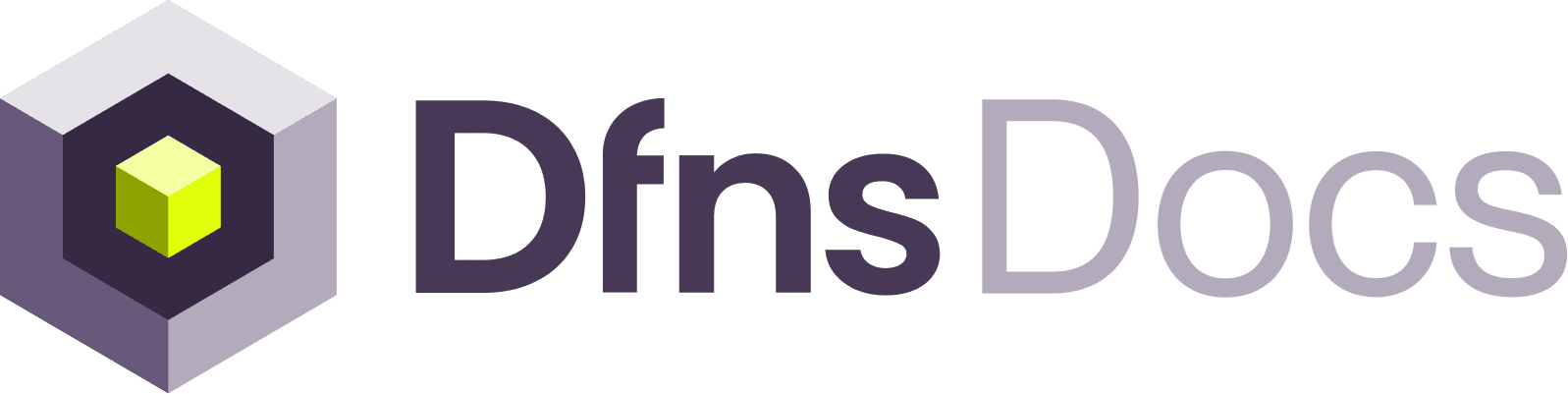1Password Extension
Set up an account, log in, and then make sure passkeys are enabled in the extension. Click the menu dropdown and then Settings: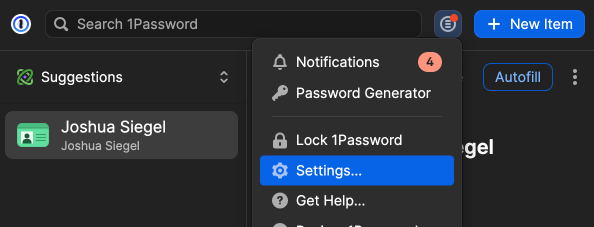
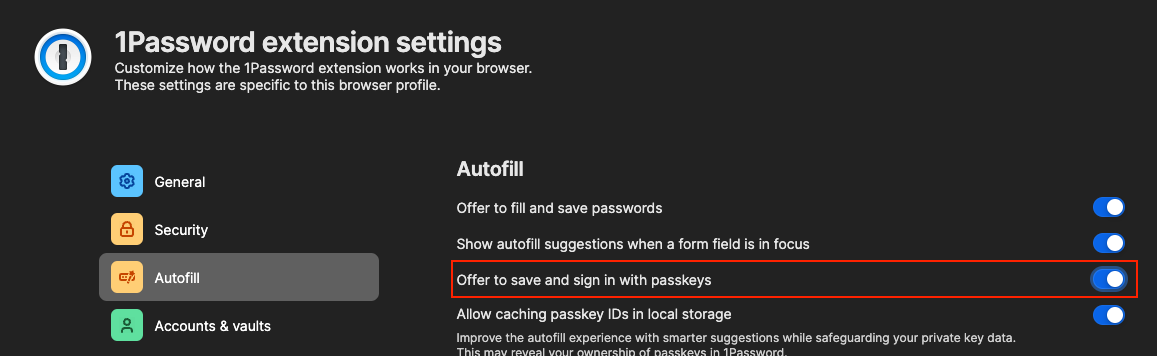
Bitwarden Extension
Set up an account, log in, and then make sure passkeys are enabled in the extension. Click the Settings menu, then Options: