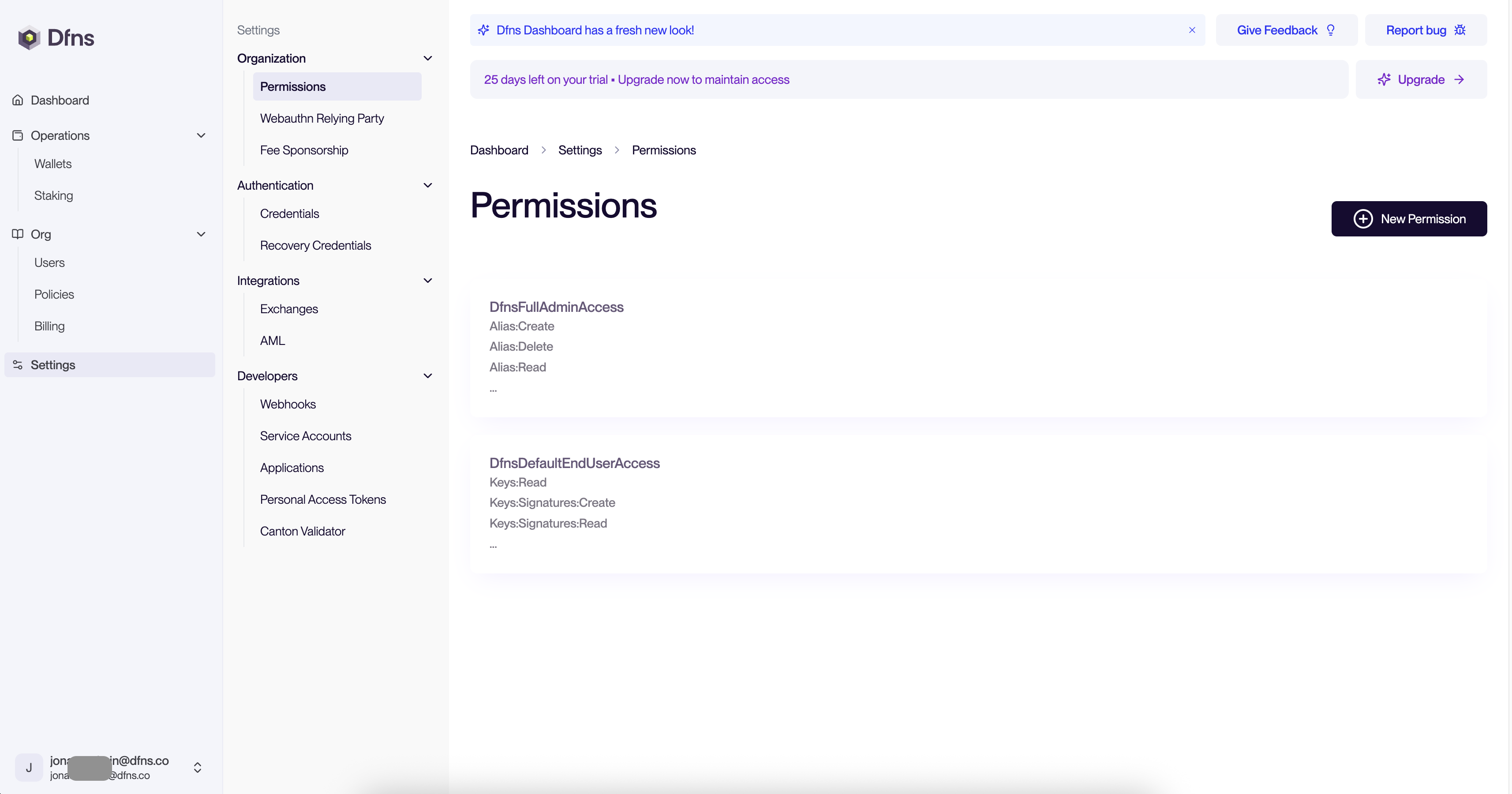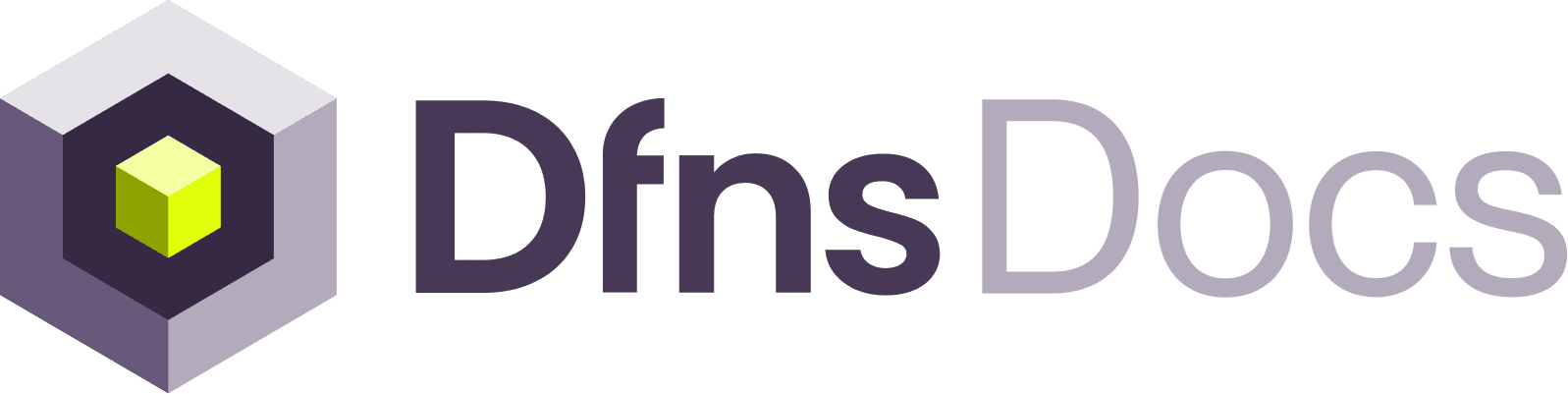Create your organization
1
Create your account and organization
Navigate to app.dfns.io/get-started to create a new organization with you as the first Employee, you will be registered as the first admin.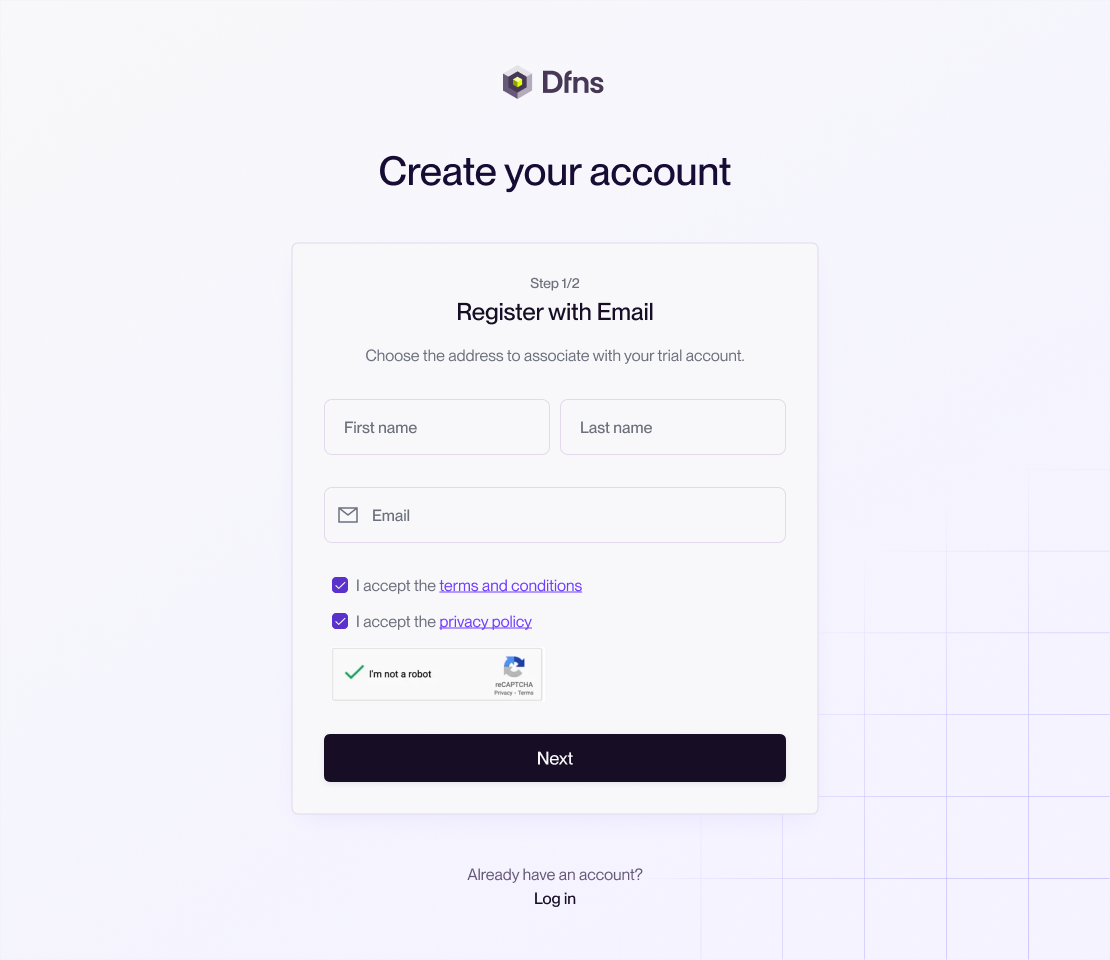
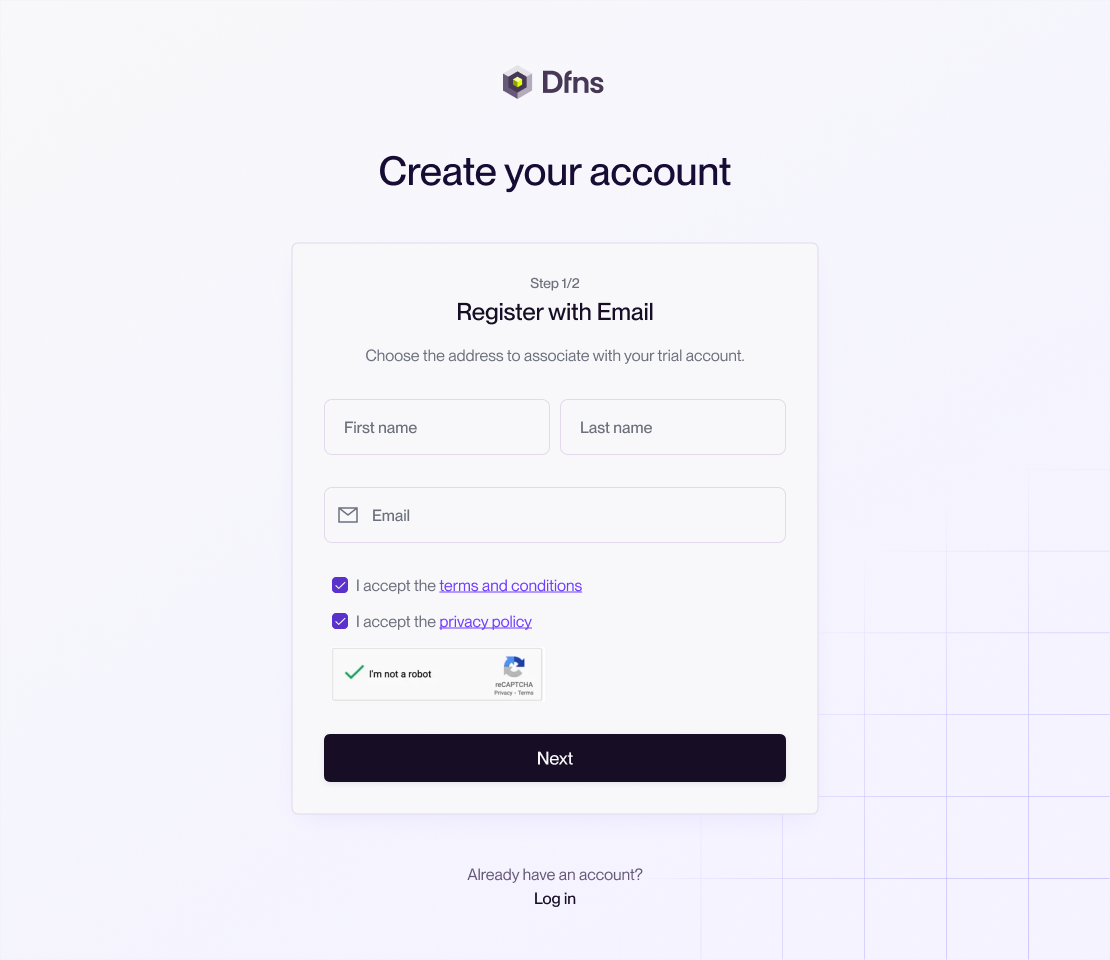
2
Get your registration code
You should have received an email with a link and a code to register in our system.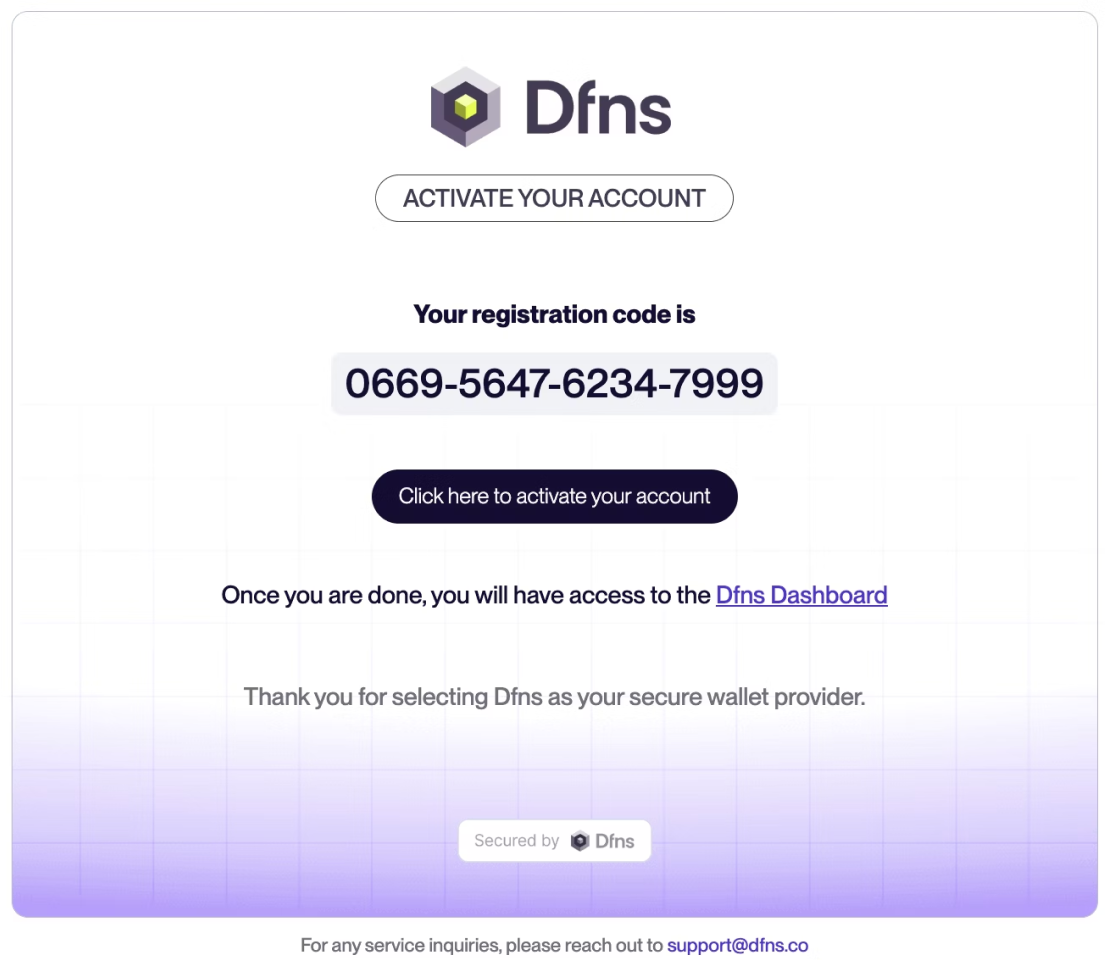
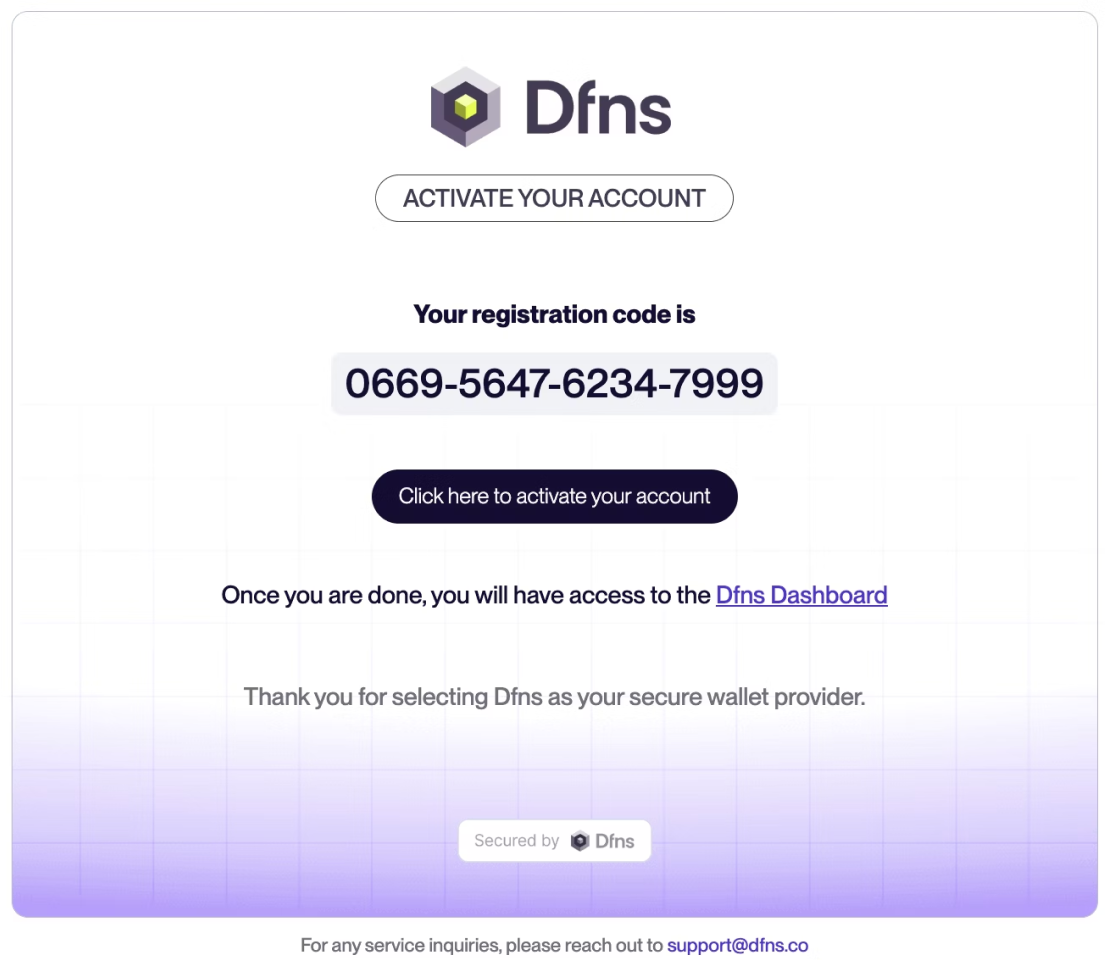
3
Activate your account
Click on the link in the Email and enter the registration code. You can already see your organization id.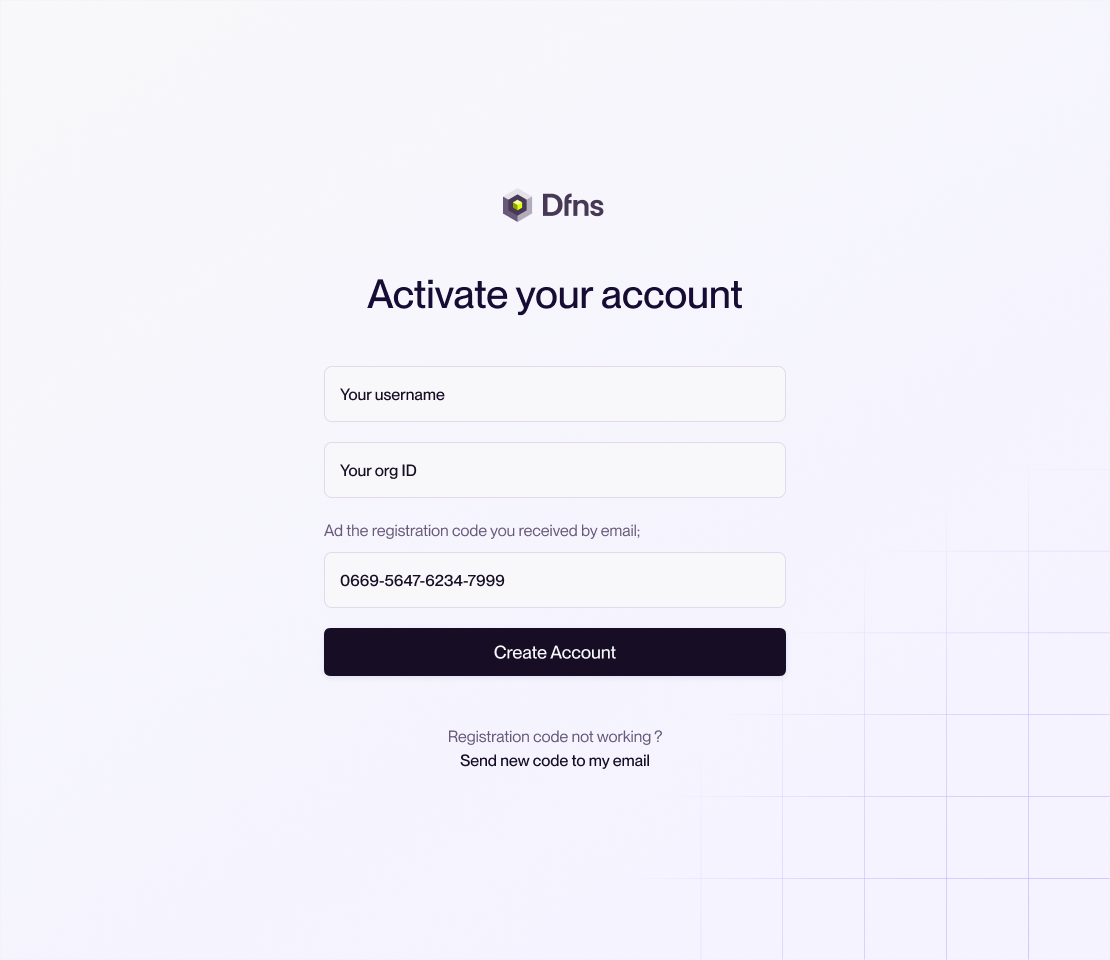
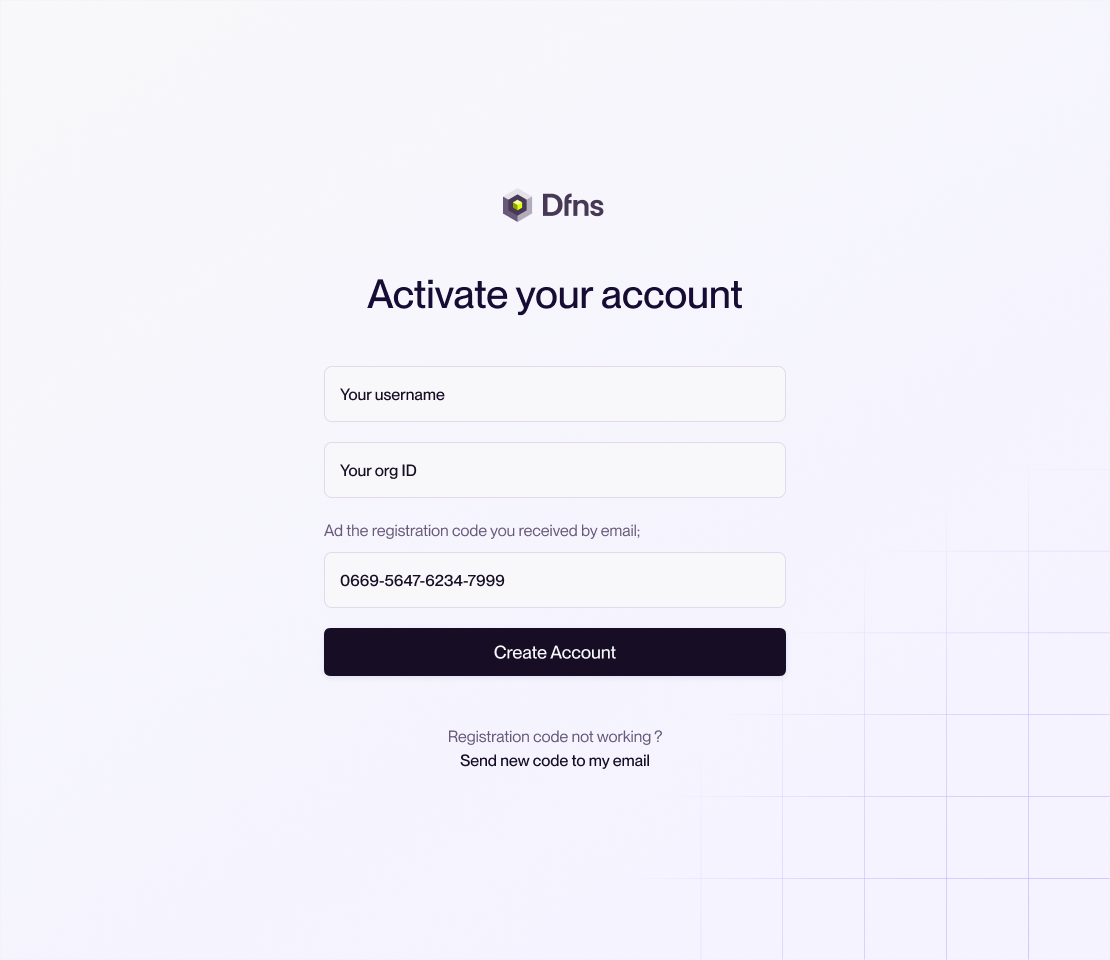
4
Create a passkey
You will be asked to register your 🔑 passkey. Your browser should offer the available options on your device. If there is none, then you can consider buying a WebAuthn-compatible device (Yubikeys are a common example) or install a password manager to take care of it for you.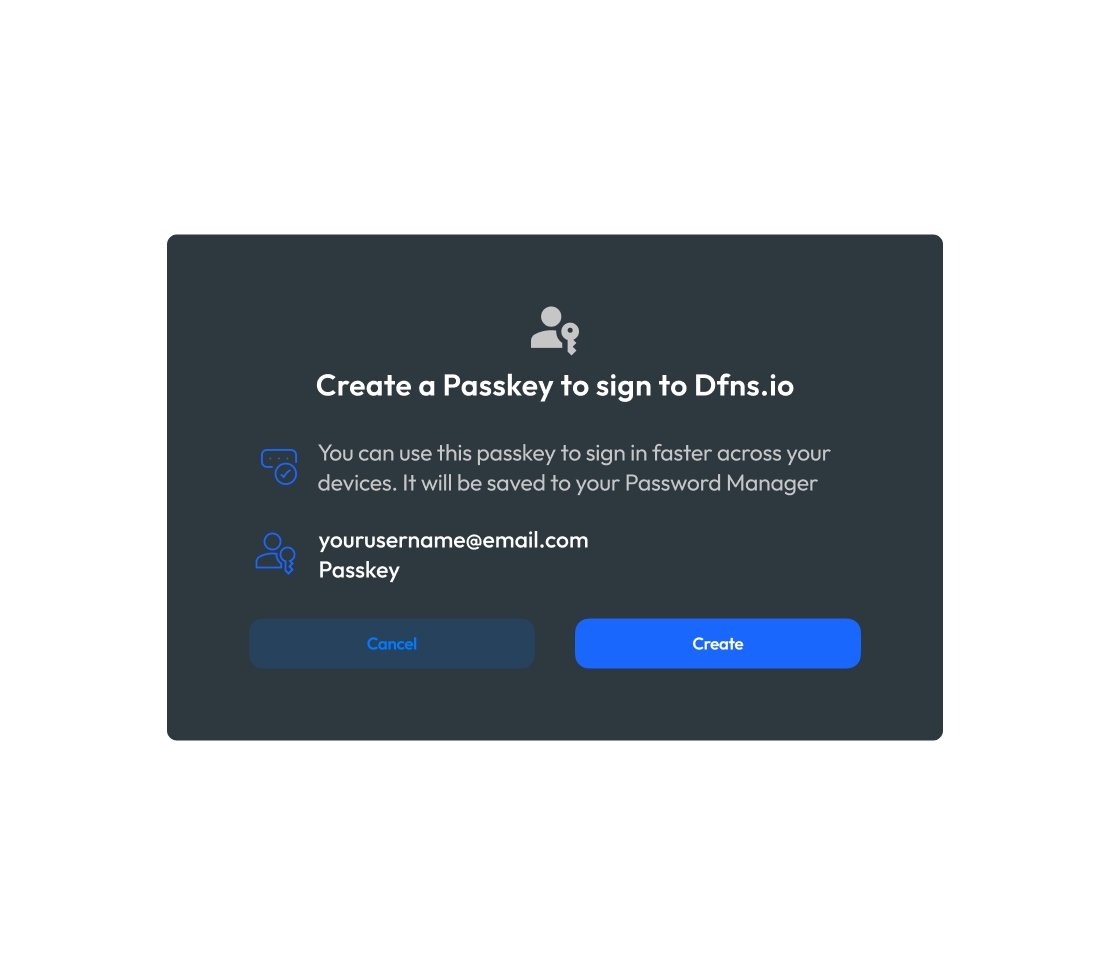
Passkeys eliminate the need for passwords and use your device’s built-in security features, like Face ID, Touch ID, or a PIN.
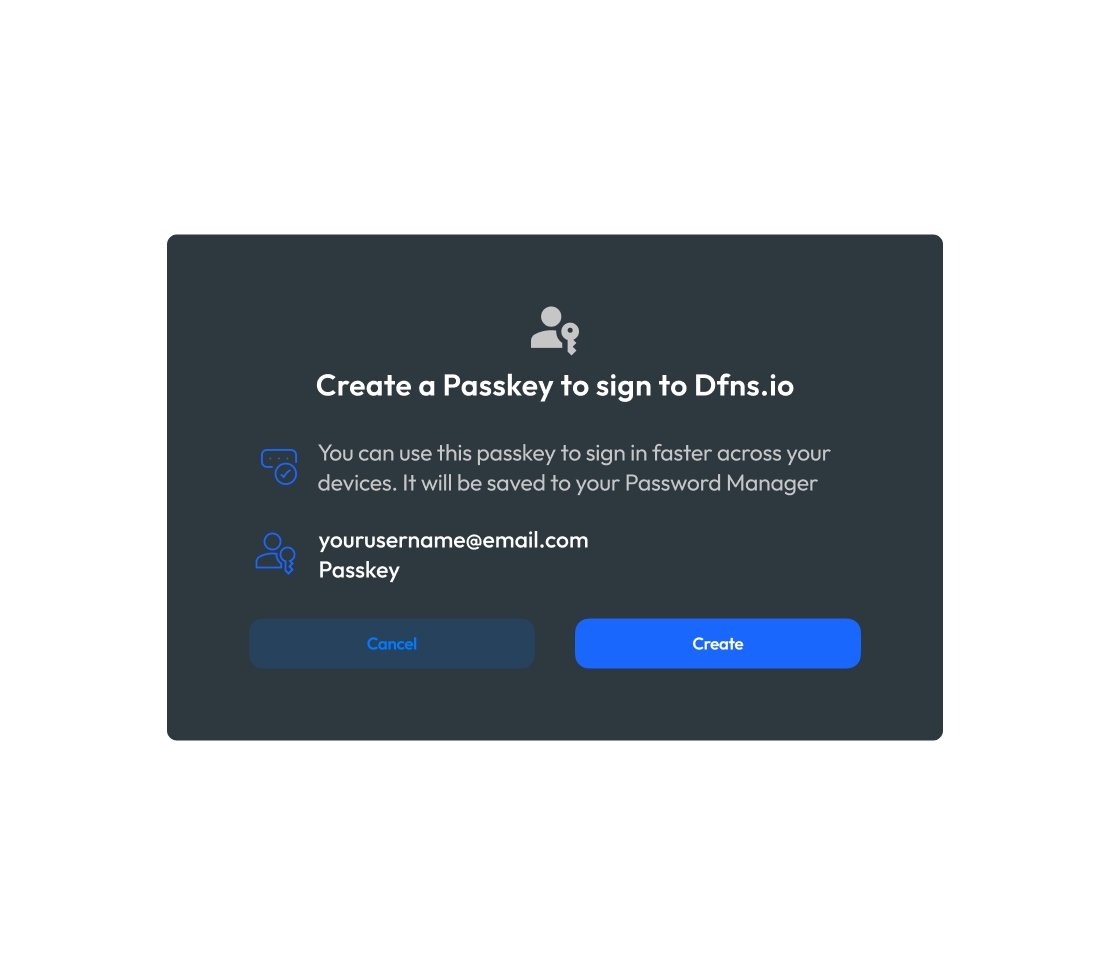
5
Save your recovery keys
Last step is to print or save your recovery details in a safe place.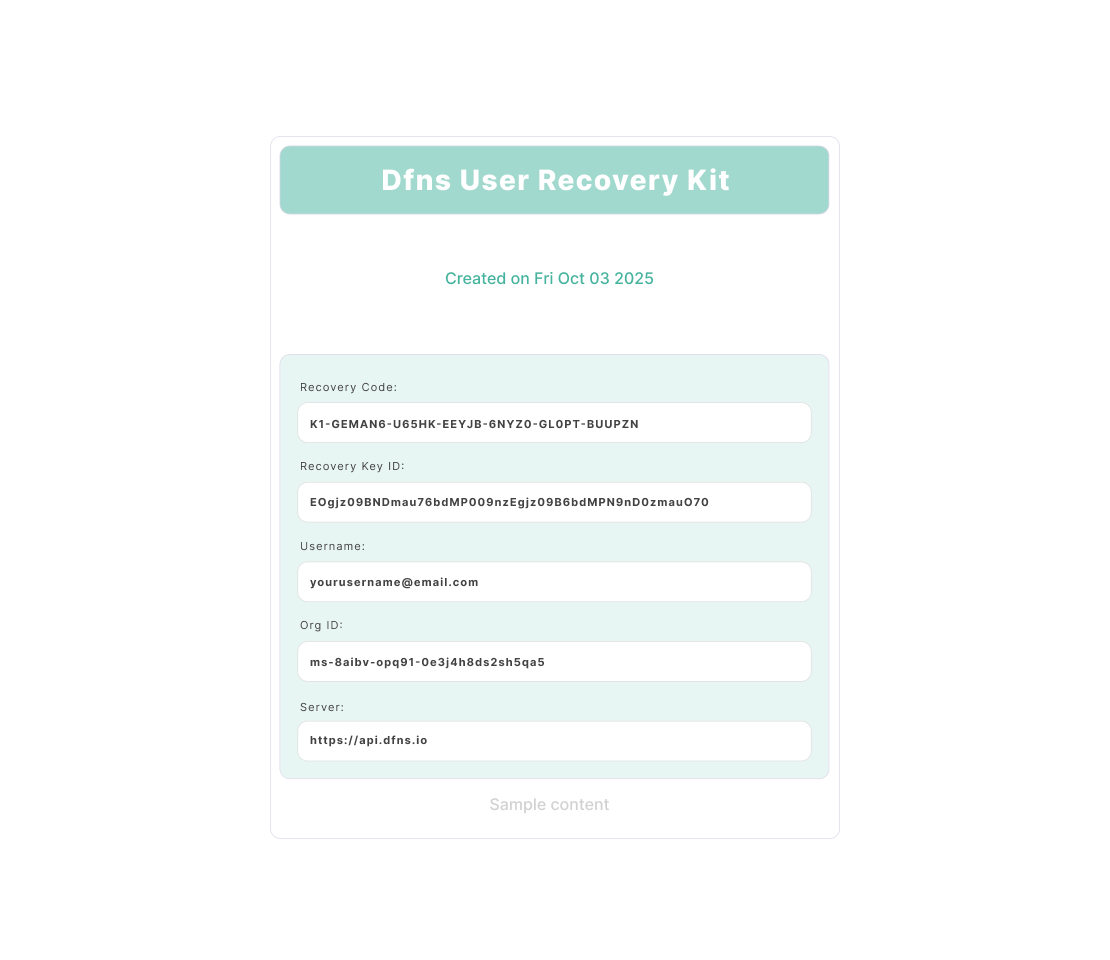
Some characters may be difficult to differentiate depending on the font used (uppercase ‘I’ vs lowercase ‘l’, etc). Make sure you store or print them with a font that clearly shows the difference!
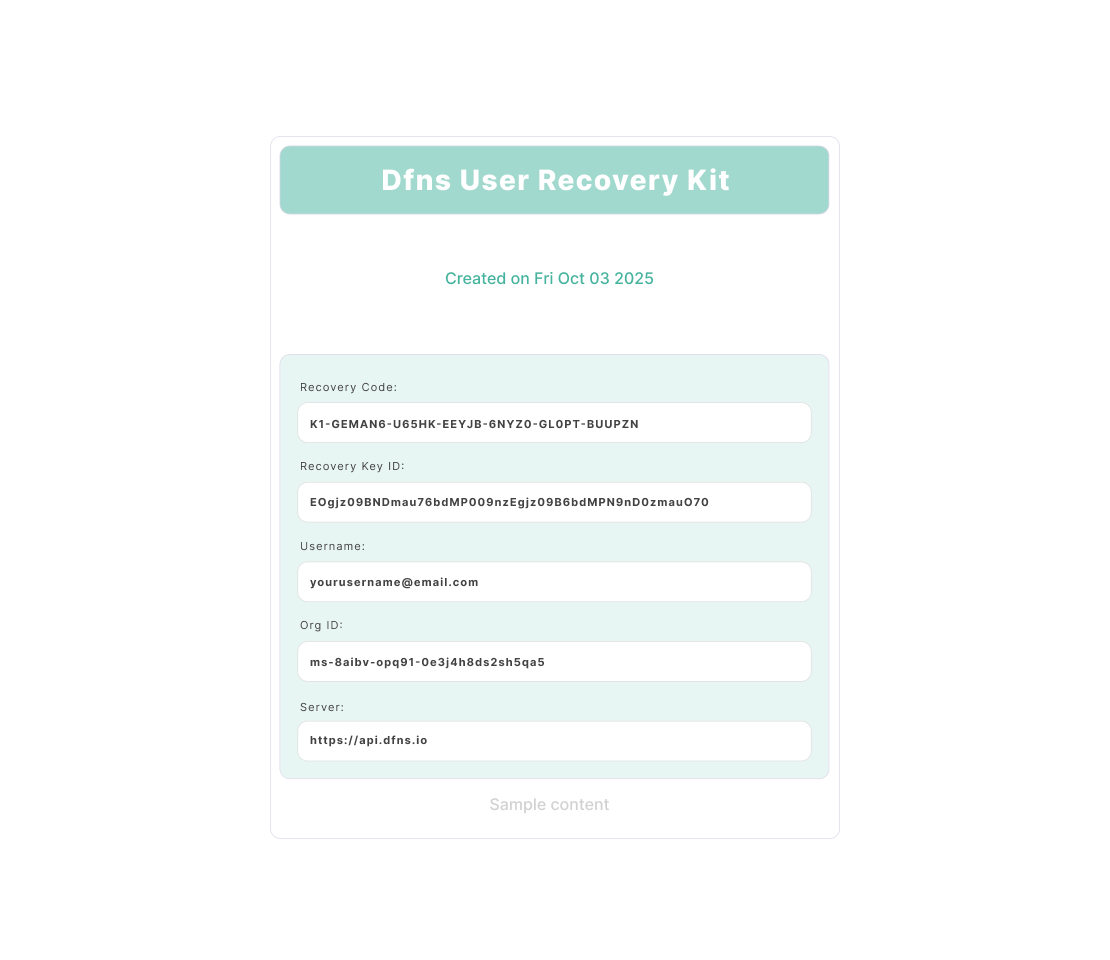
Congratulations! You are now registered are able to log in to the dashboard!
Invite other employees
1
Open the Users page
On the dashboard, head to 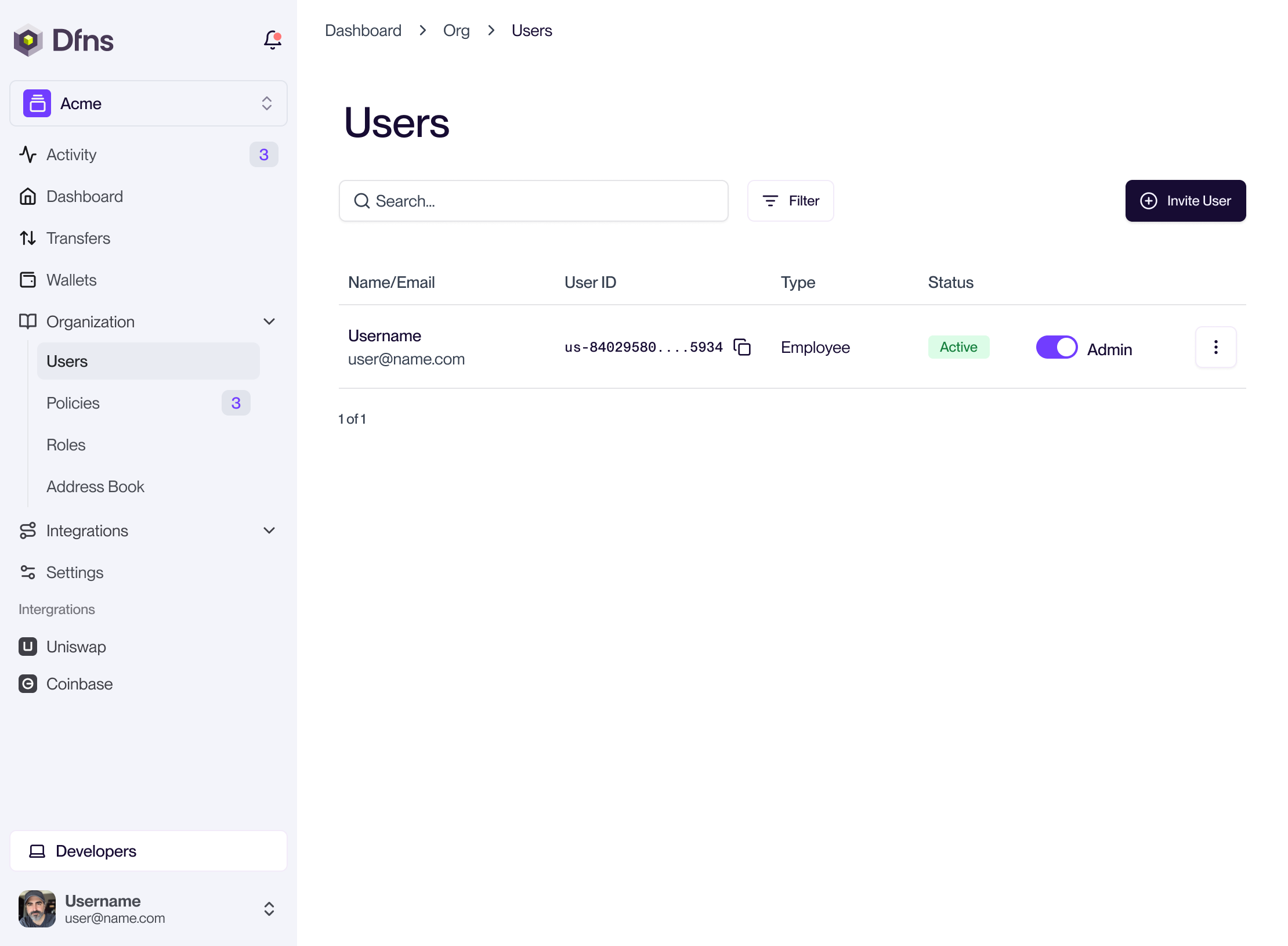
Org > Users (direct link: https://app.dfns.io/v3/org/users).Notice that you are on your own right now, and you are an Admin 🎉The new users will be allowed to connect to the dashboard and use the API following the permissions you will grant them (they will have no permission when you will create them).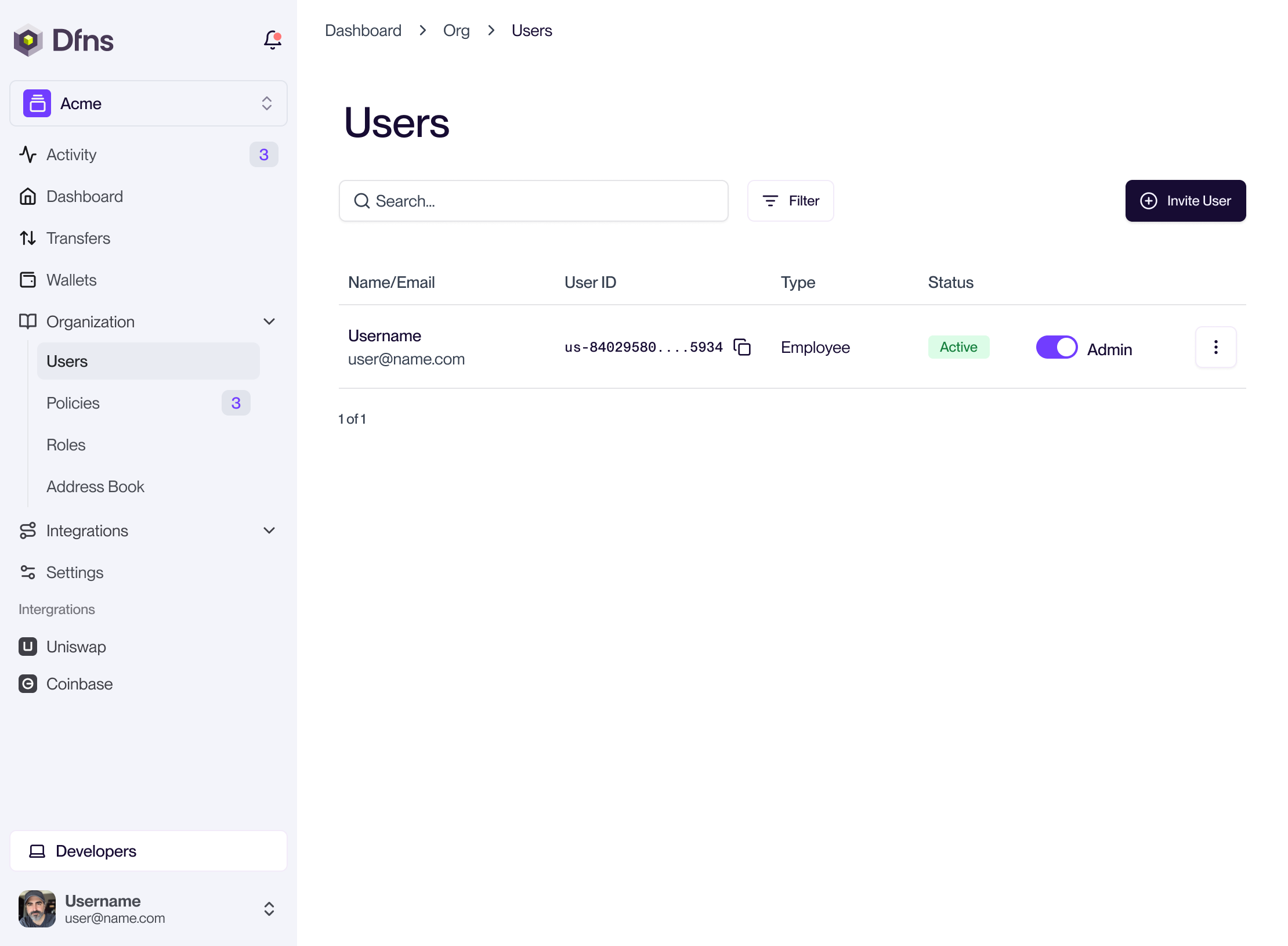
2
Create a new user
Add Users to the organization by clicking “New User”. The type of user is always Employee here, as those are your colleagues aiming at using Dfns dashboard and APIs. If you want to onboard your customers as user, then head to Delegated Signing.Note: External id is optional.When you have filled in the information, hit Create. As this is a modification in your org, you will be requested to 🔑 sign the action with your passkey before it’s actually executed.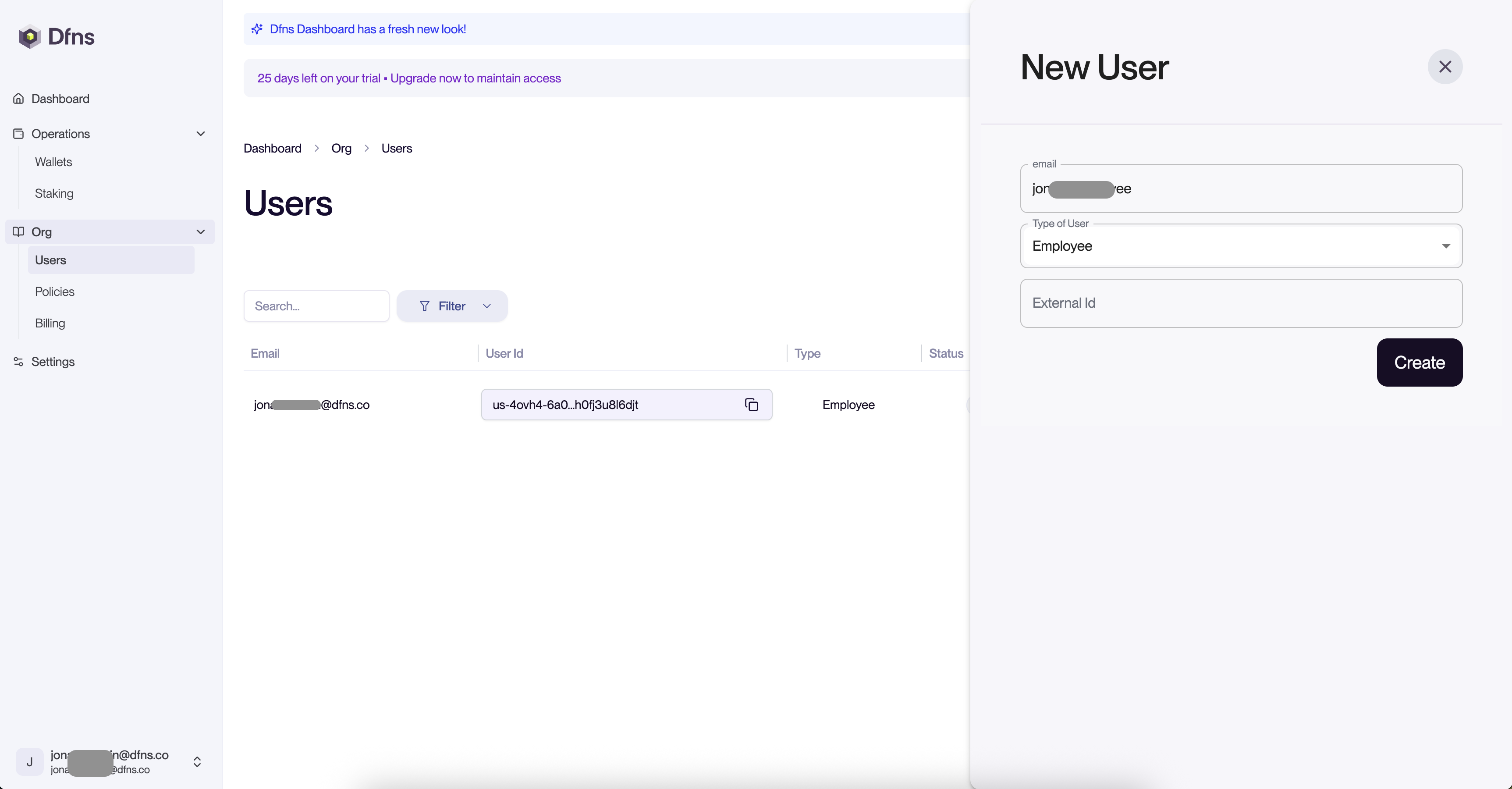
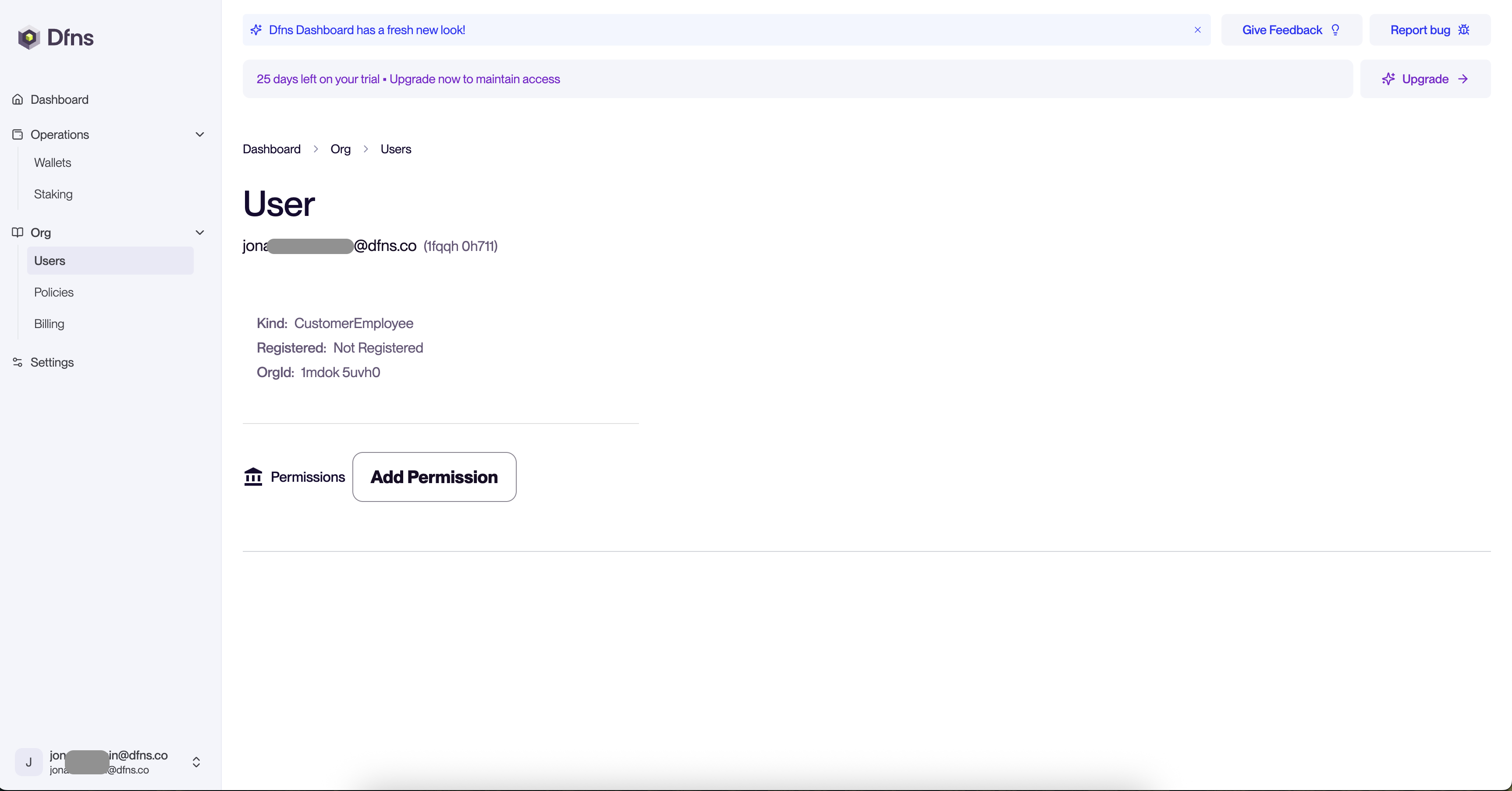
The new user will receive an email with the same registration flow as you did. Make sure he follows the instructions to register his credentials to be able to use Dfns.
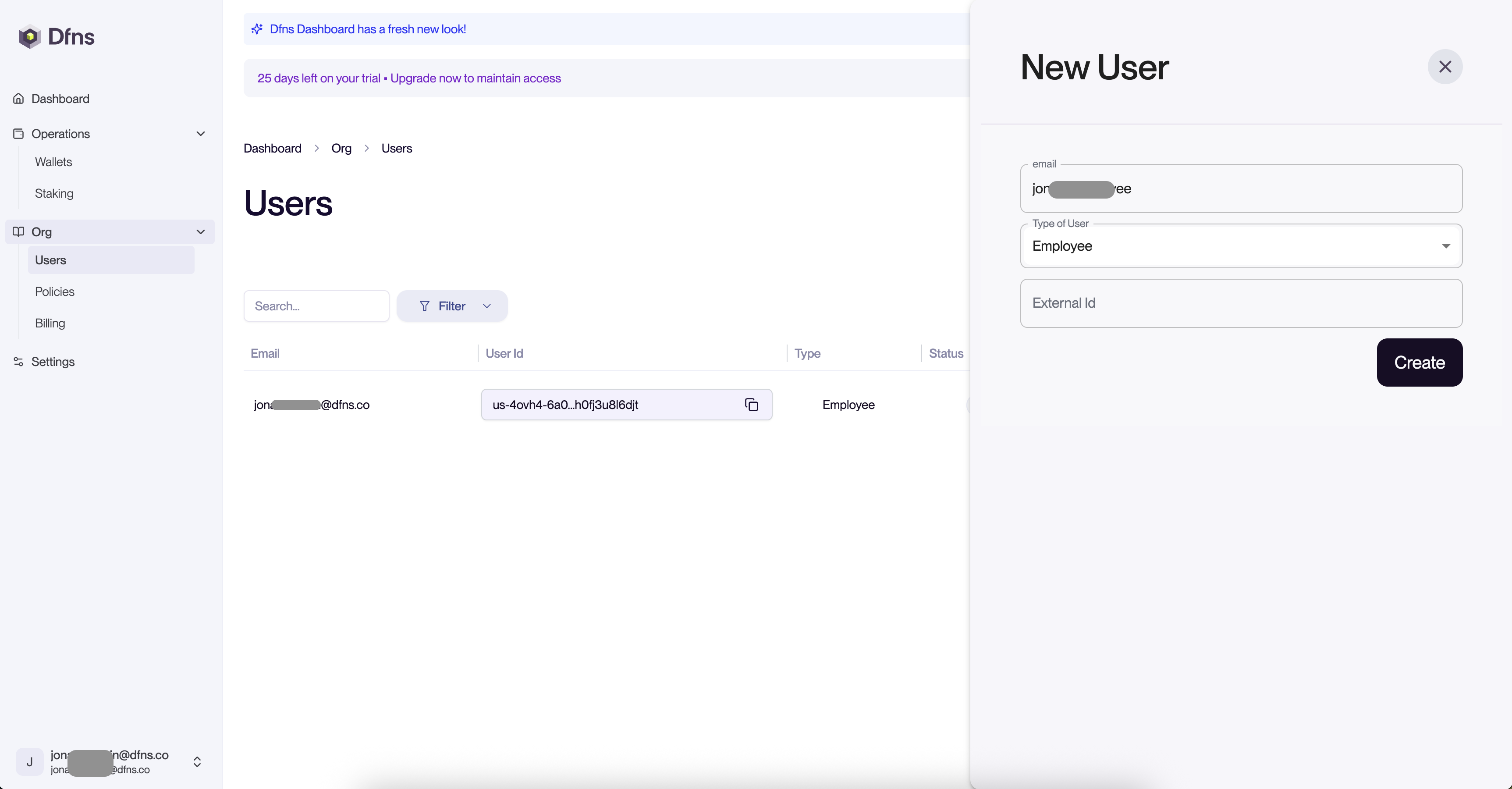
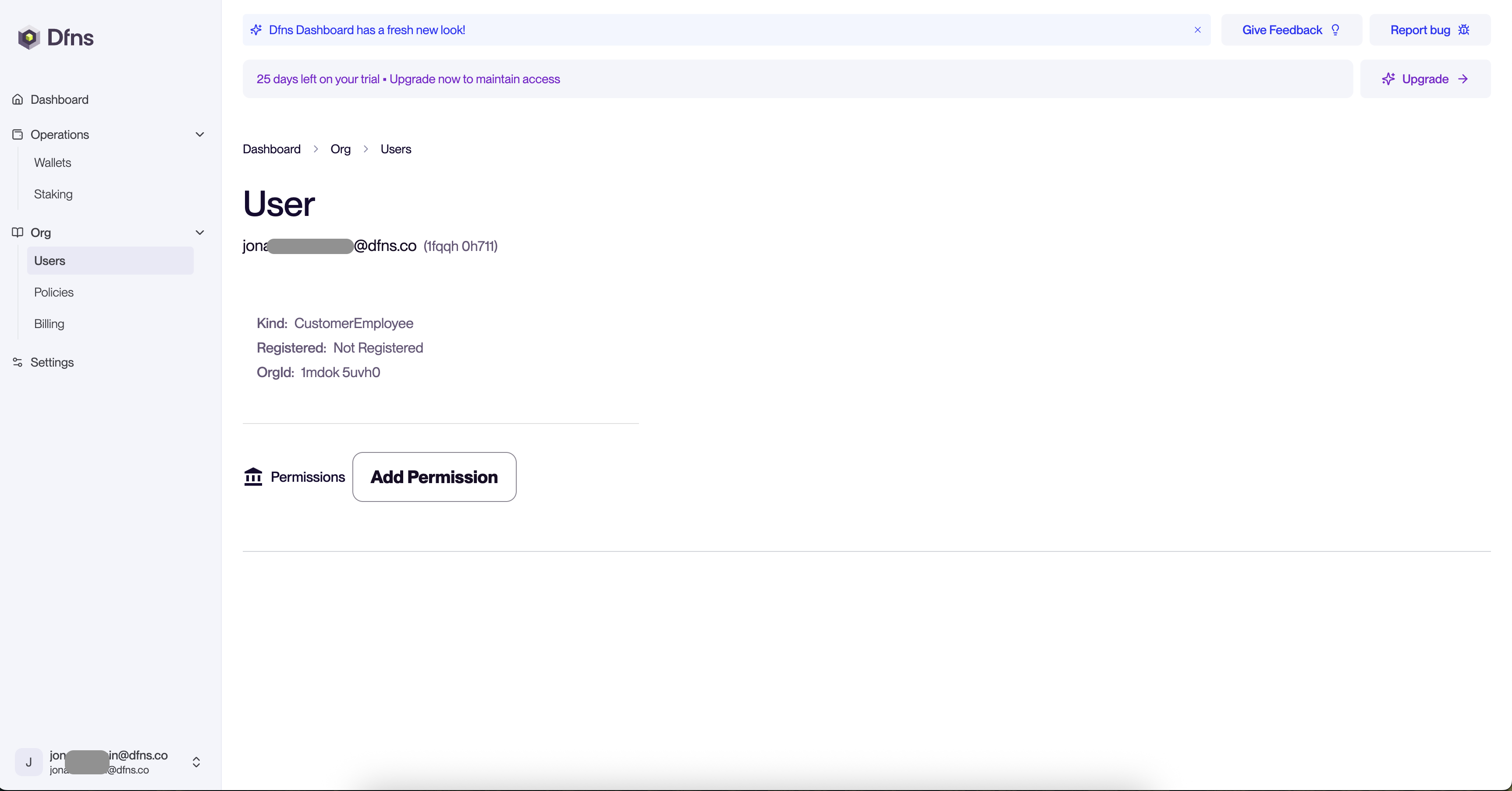
3
(Optional) Assign a Permission
The Org Owner creates and assigns the necessary permissions to allow users access the parts of the system required for their job responsibilities.Once the user details page, click “Add Permission” and select the one most relevant. Confirm the Permission Assignment and 🔑 sign the action with your passkey.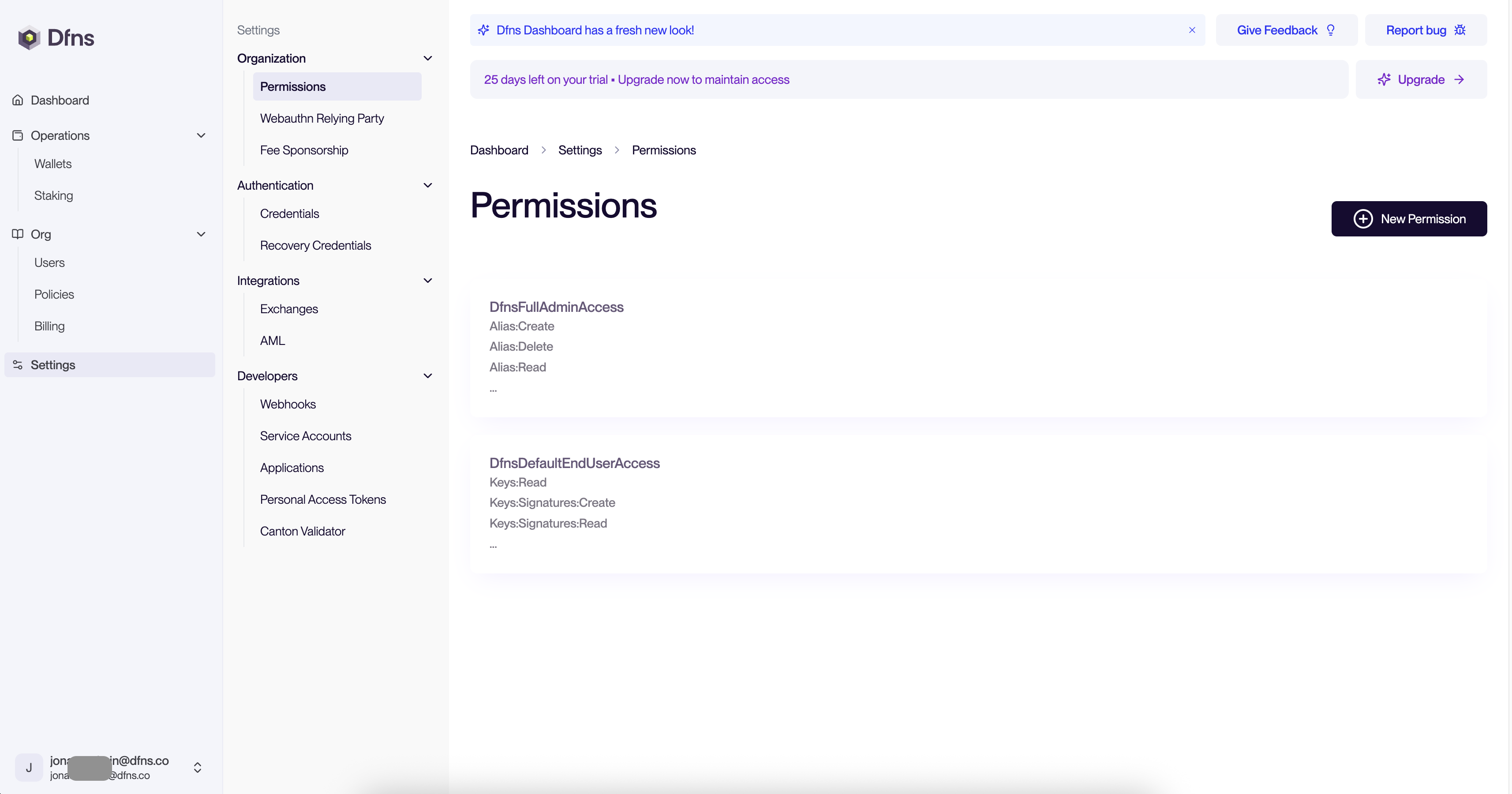
Two permissions are already created for you with the most common needs: full admins can do everything while end users can simply make transactions.This is for convenience mostly, but we strongly encourage implementing the principle of least privilege by setting up your own permissions in the dashboard.