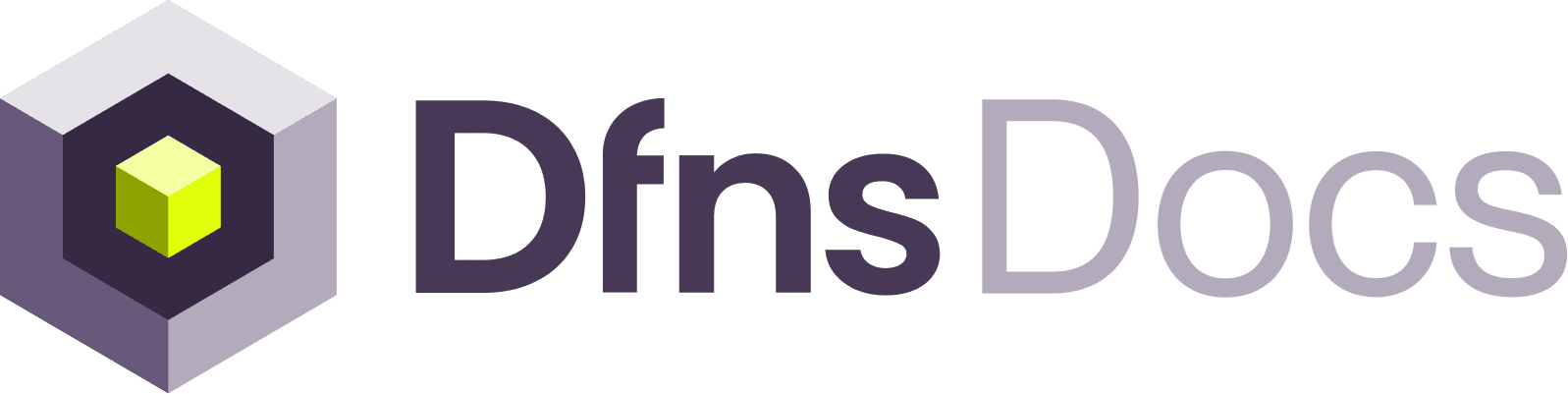From the Dashboard
With APIs
1
Create a new Permission
A permission is a whitelist of all operations a user is allowed to take. Permissions are designed to be assigned to users to help secure your organization by enforcing the principle of least privilege.
As any other modification you make on your organization, this action needs to be signed as described in User Action Signing. That’s what we will point your to bellow.
- Select a name for your Permission, and the operations to whitelist. Here, only allowing assigned users read-only access to the wallets:
- Follow the process here to authorize the action request a get a
userActiontoken that you can include in your request as theX-DFNS-USERACTIONheader. - Call the permission creation endpoint:
POST /permissions
In the response, keep a note of the permission
id, you will need it to assign it to the user in the last step of this tutorial.That’s it! You have created a new permission! Now, let’s get it assigned to a new user.
2
Invite a New User
We will invite a new User as an employee from your company. Employees can also access the dashboard and use the APIs. If you want to invite your End users then look at Delegated Registration.
As any other modification you make on your organization, this action needs to be signed as described in User Action Signing. That’s what we will point your to bellow.
- When you invite a user, he will receive a registration email with a code allowing him to register to your organization. That user will be created without any permission. Just input his email:
- Follow the process here to authorize the action request a get a
userActiontoken that you can include in your request as theX-DFNS-USERACTIONheader. - Call the user creation endpoint:
POST /auth/usersto initiate the registration process.
In the response, keep a note of the
userId, you will need it to assign his permission in the next step.The new user has been created and has received instructions to create his own credentials. We don’t need to wait for him to complete his registration, let’s go ahead and assign him our permission!
3
Assign Permissions
Final step! Let’s give our user the rights he deserves! We will use the assign permission endpoint to link it to the user we just created
As any other modification you make on your organization, this action needs to be signed as described in User Action Signing. That’s what we will point your to bellow.
- Not much choice here, just input the ids gathers above:
- Follow the process here to authorize the action request a get a
userActiontoken that you can include in your request as theX-DFNS-USERACTIONheader. - Call the permission assignment endpoint:
POST /permissions/{permission id}/assignmentsto grant the permission:
Congrats! You have built the base of a tailored identity management policy, you can now keep refining and assign to your complete user base.